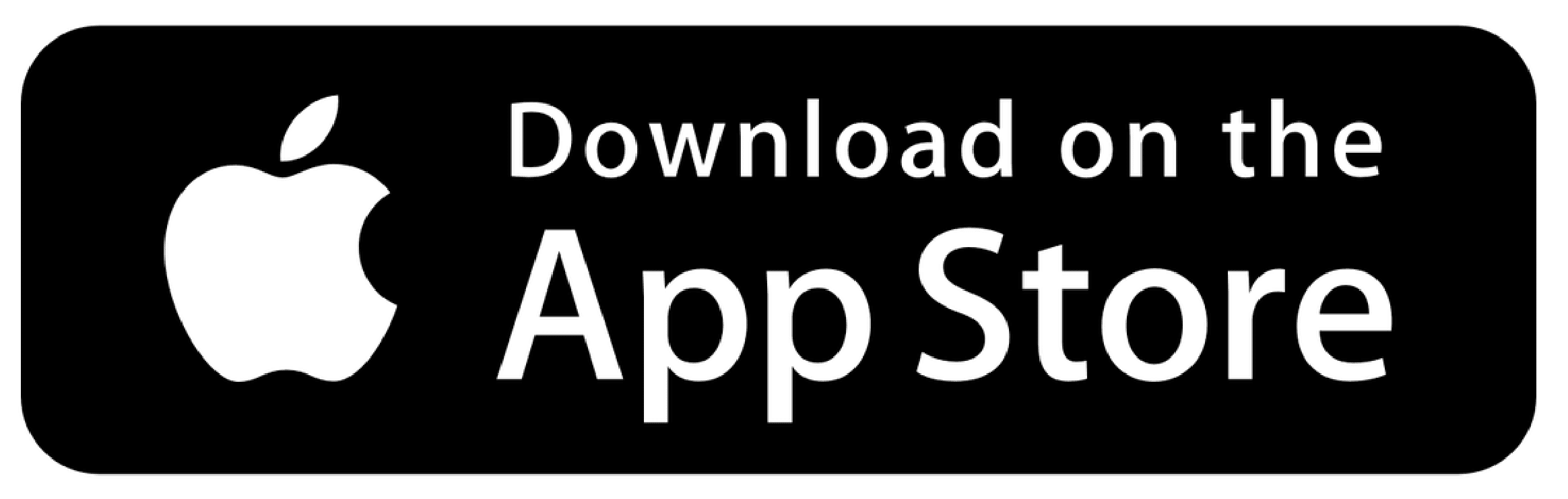This article explains the call features in the Wave softphone for iOS.
Article Contents
Article Summary
The Wave softphone app has a wide range of call features and options. These range from simply making a call, putting someone on hold or even recording calls. This guide will explain how to use these features.
Downloading the Wave App
If you have not already you will need to download the application from the Apple App Store. Please Search for ‘Wave Smartphone‘ and click on the GET button. The developer of the application will be Gradwell Communications. Alternatively you can download the application by clicking on the link below. To Learn more about logging to the application please use our Logging into the Wave Softphone for iOS
Receiving a Call
The foremost feature of our softphone application is to receive a call as a virtual phone. When you receive a call on your Wave softphone the call will appear as below. You can tell this is a Wave called as it is labelled ‘Wave Audio…’. Here you can choose to accept or decline the call.


Call Features on a Call
When a call has started you will be presented with the following screen. This is the call page you will see when you get a call in Wave. The 6 Call Features are all in the circles on this screen, and each of these is explained below.
- Keypad – This allows you to input numbers on a call. Useful when calling a Voice Menu.
- Hold – This allows you to place a call on hold
- Record – This allows to you to start recording a call
- Transfer – This allows you to transfer the call to another number, without announcing the call
- Add call – This allows you to add a Call to this Call
- Attended Transfer – This allows you to transfer the call to another number, announcing the call.