Time to Read | 1 mins
The Control Panel allows you to review and manage your call flow, usage, voicemails, and your invoices. To access all of these features you just need to follow these steps.
This article contains the following sections:
Before we Start
You will need the following to be able to log into your Wave Control Panel:
- Your email address;
- Your account password;
How to Log In
The Wave Control Panel is located at https://login.mywave.cloud/
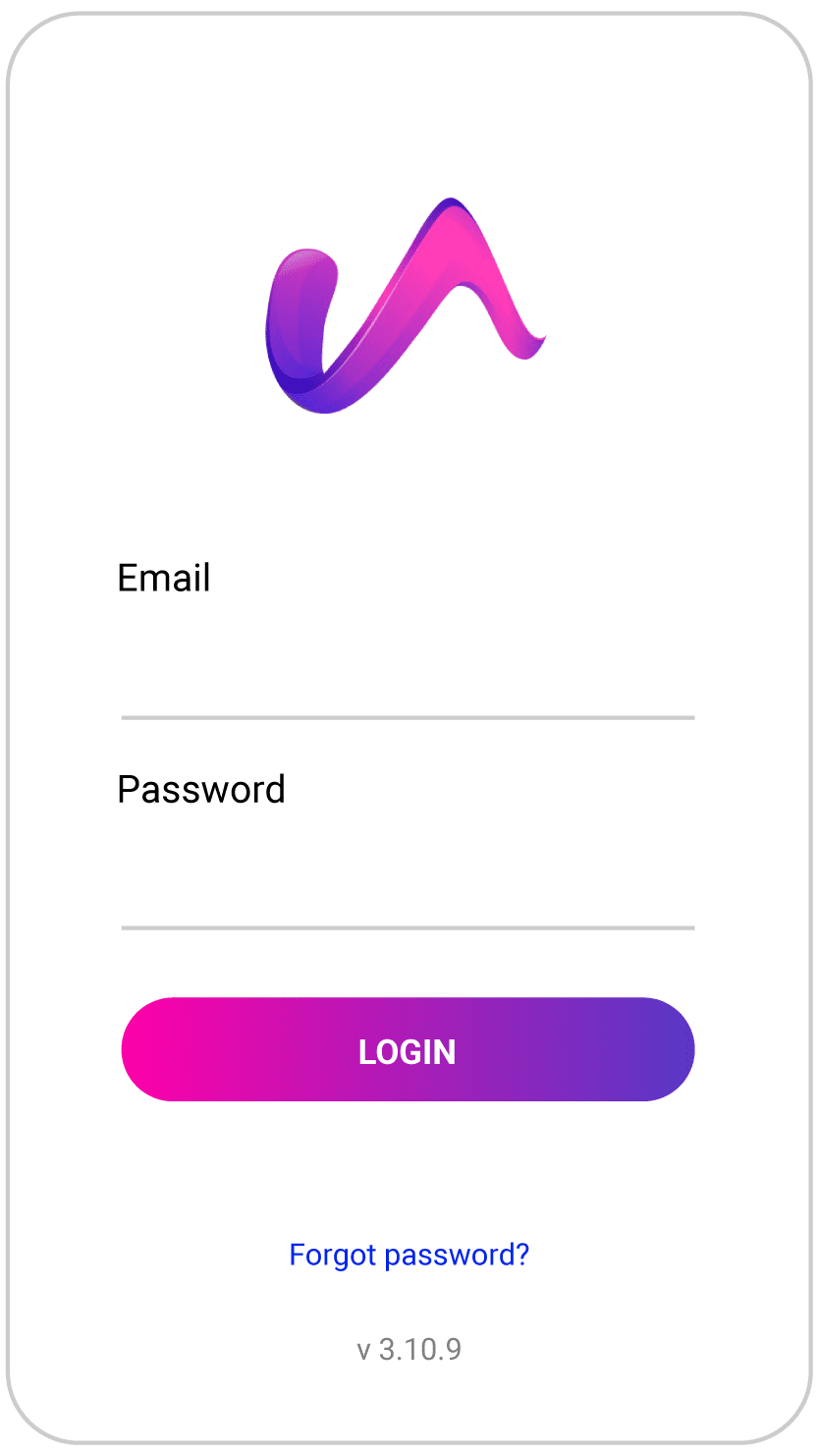
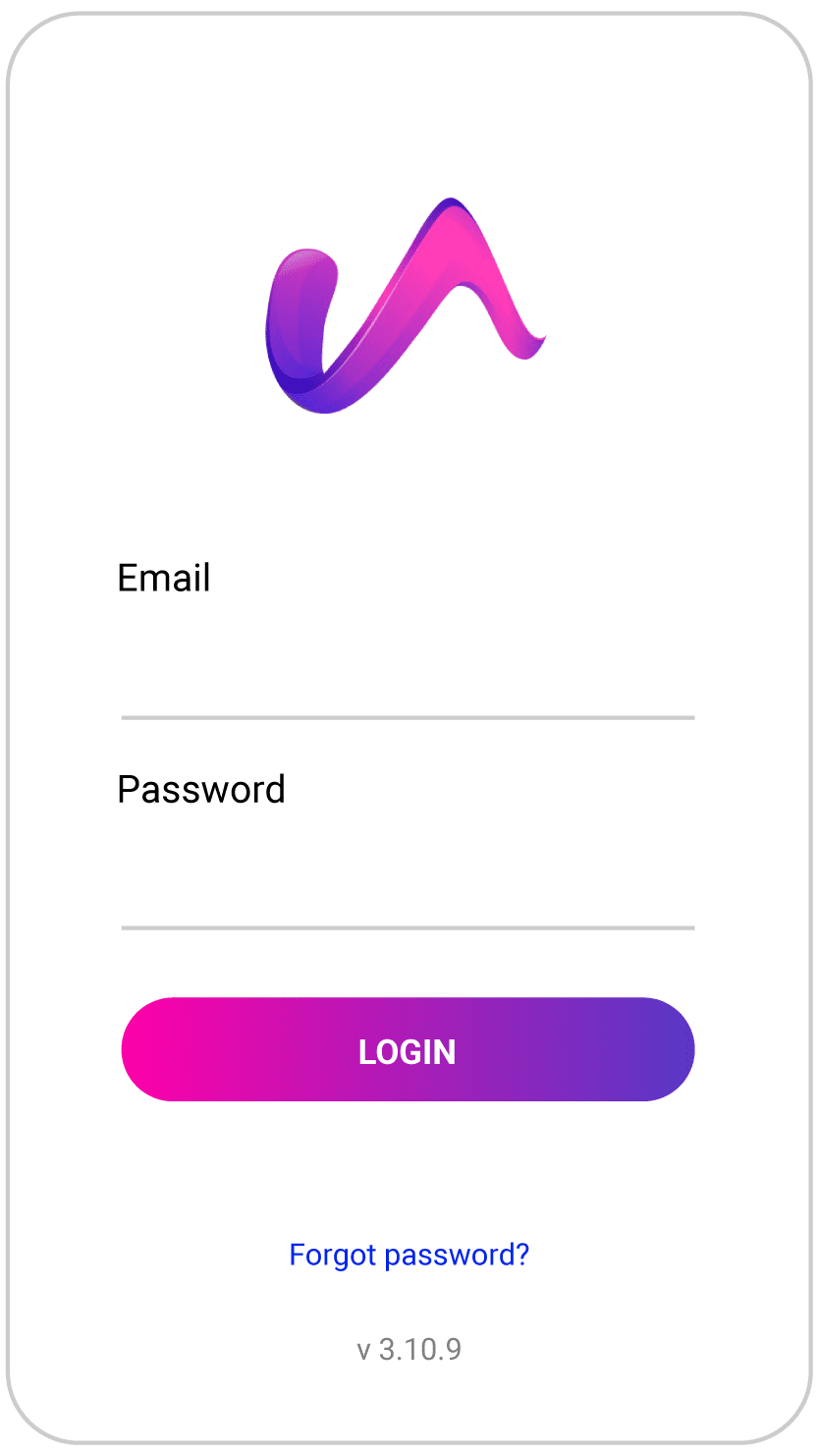
- Firstly, enter in your email address, which will be the email address set for your user
- Then enter the password;
- Click on ‘Login’ to move to the next stage of the process.
- Note that the password field is case sensitive so if your password has capitals then they must be entered too.
- You should now be logged into your control panel.
We will now look at how you can reset your login details if you are experiencing issues.
How to change your Password
- If you have forgotten the password you use to log into https://login.mywave.cloud/ then all you need to do is to click on the ‘Forgot Password?’ link below the text entry fields.
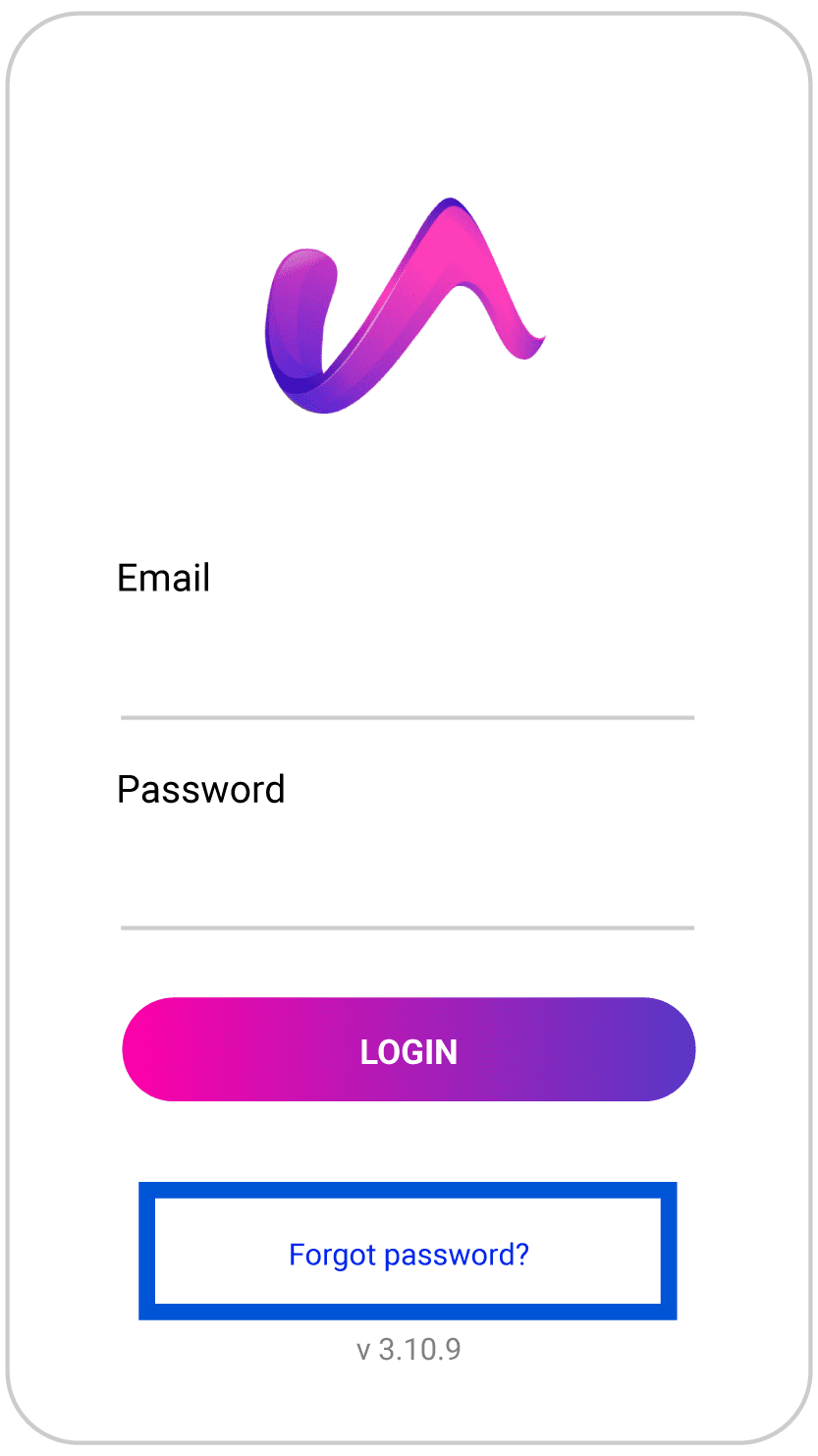
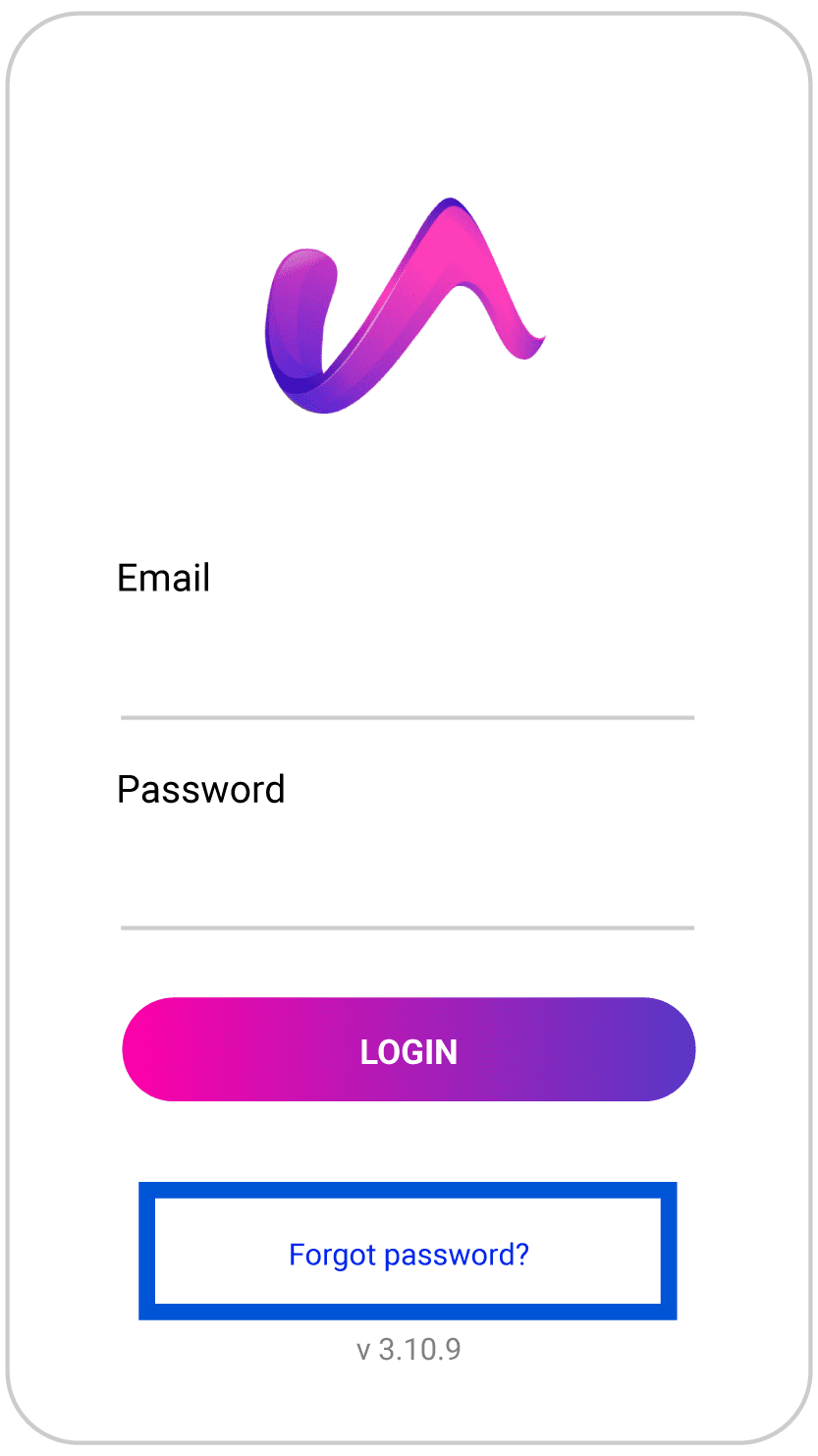
- You will be taken to the page below which allows you to ask for a password reset email to be sent to your master email address.
- Once you have entered your email address, simply press the ‘Request Reset‘ button.
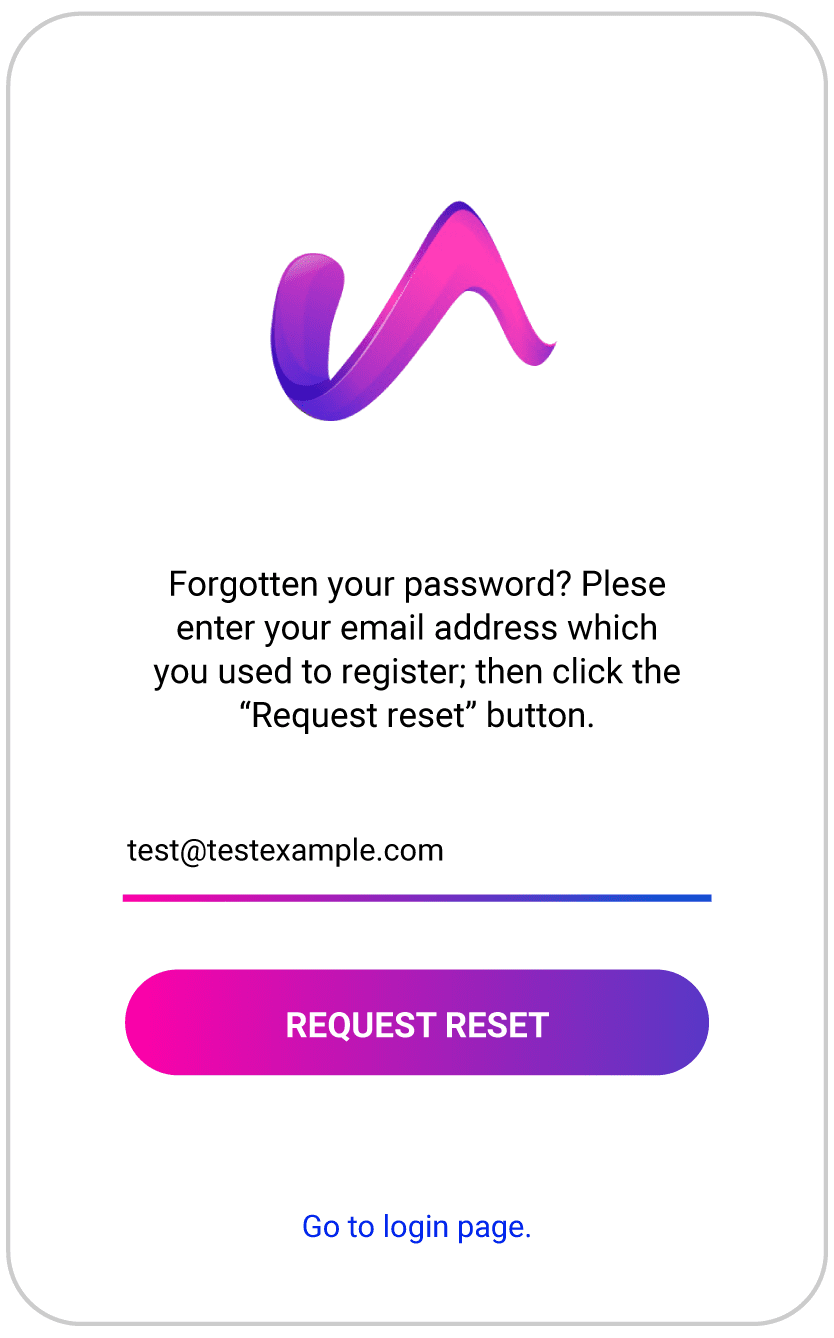
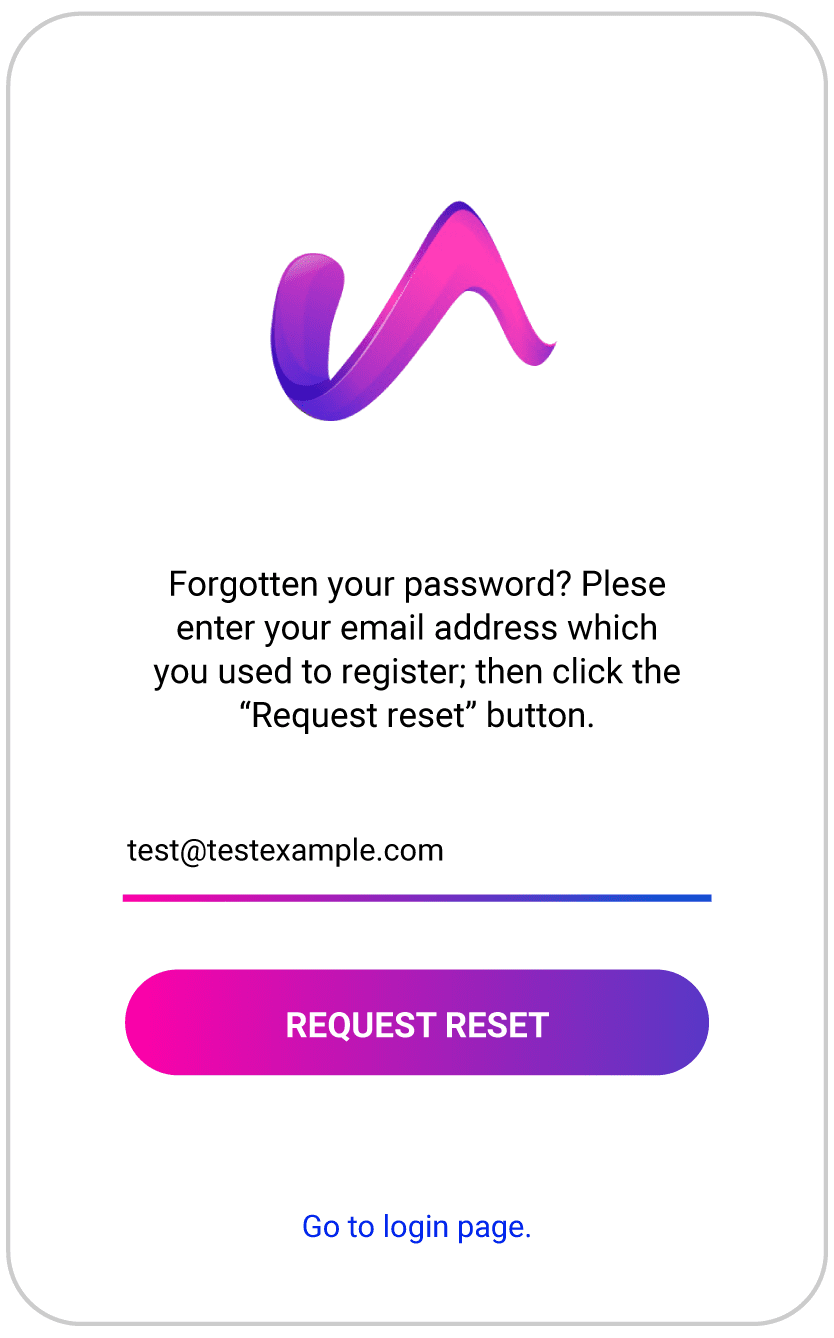
- You will then be shown a confirmation that we have sent an email for you to reset your password.
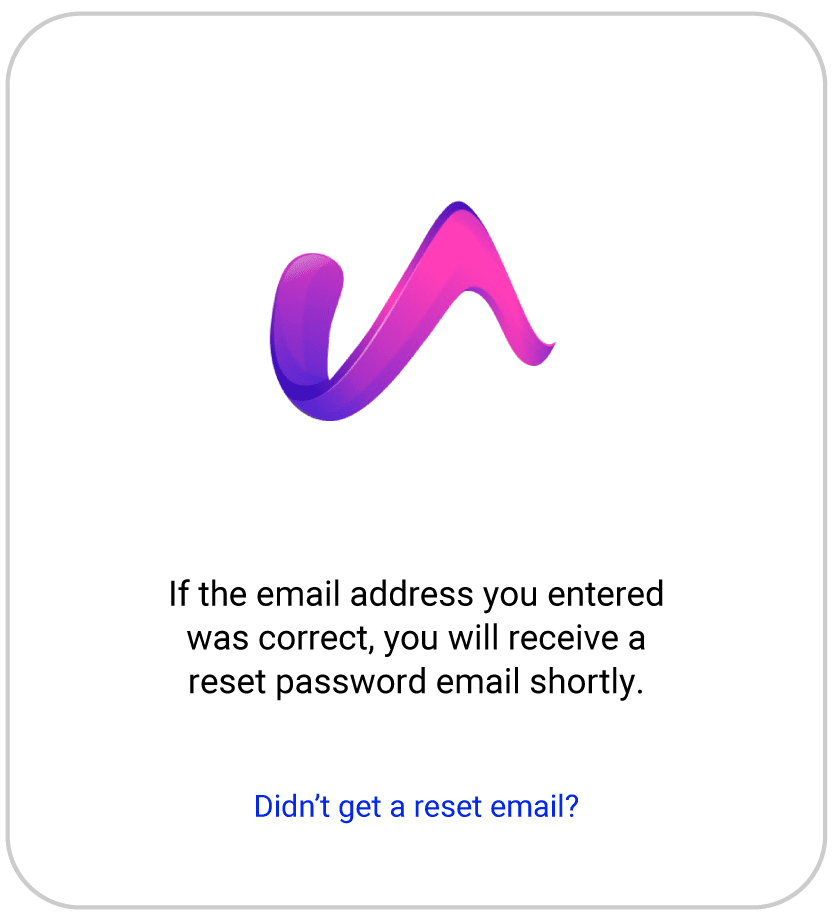
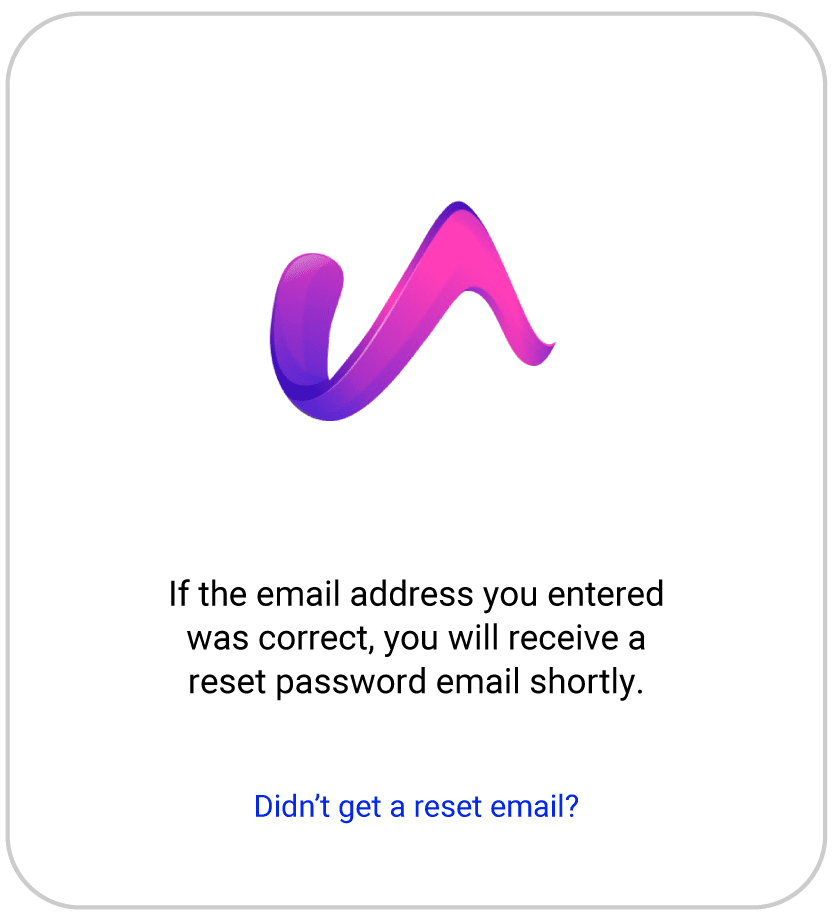
- If, after a suitable length of time has passed, you still haven’t received a password reset email then you may need to check your spam filter to verify if this has accidentally captured the email.