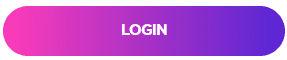This article explains how to manage Hardware in the Wave control panel.
Article Contents
Article Summary
The Wave platform can be used by a range of Yealink Deskphones. These phones must be purchased from us specifically for Wave, as it enables us to customise their settings and simplify set up for you. Each phone can be allocated to one user. When you’ve completed the setup on here, simply restart the phone at it will auto-configure to your user.
Logging into the Control Panel
First of all your must be using Google Chrome as currently it is the only browser supported.
You can download Google Chrome from here.
To get started please click on the image below to login
Alternatively please go to https://login.mywave.cloud
Manage Hardware
Then you need to go to the User Management section under Your Phones –> Hardware.
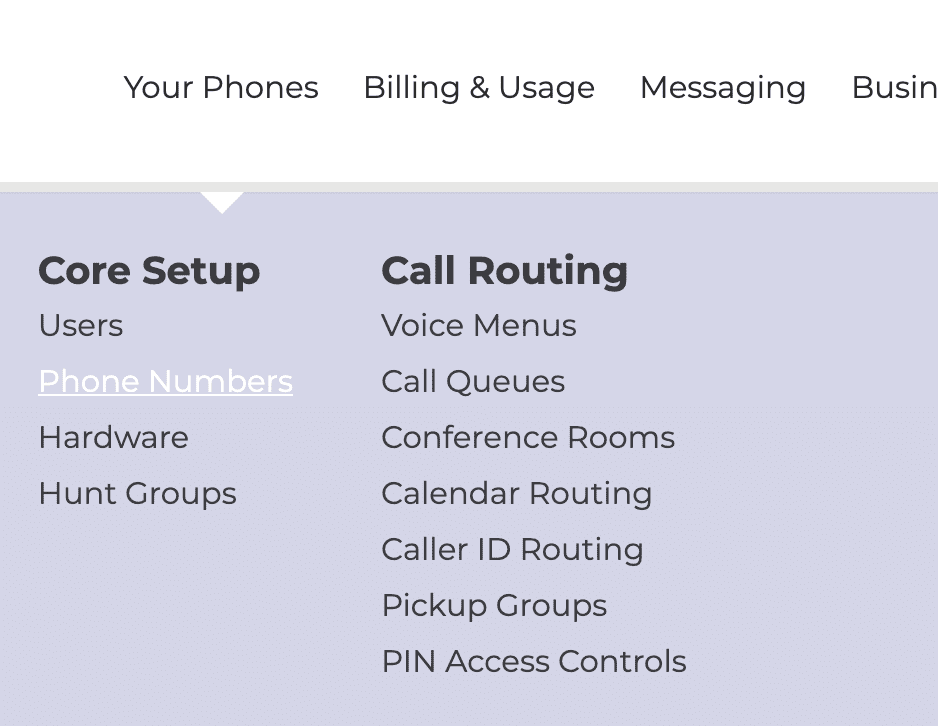
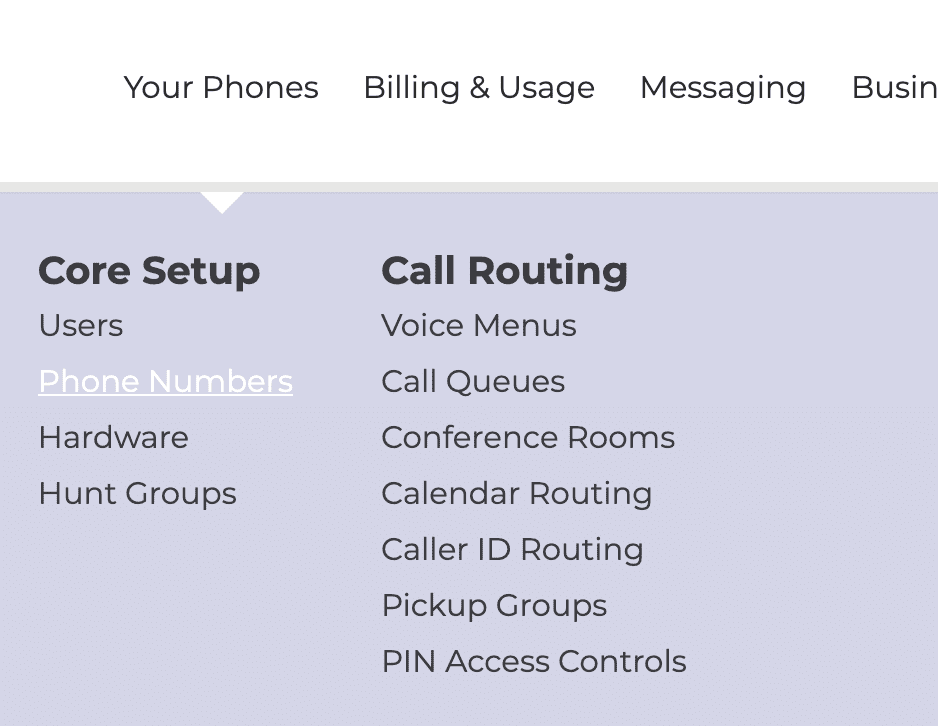
Next you will be sent to the following page and you will see the phone hardware you have purchased.
Your devices will be listed by MAC address. This is an unique identifier every phone has and this can be found on the reverse of your phones and devices.
In this example the MAC is 805EC042DDDF.
Please note Wave will only work with hardware purchased through Gradwell specifically for Wave
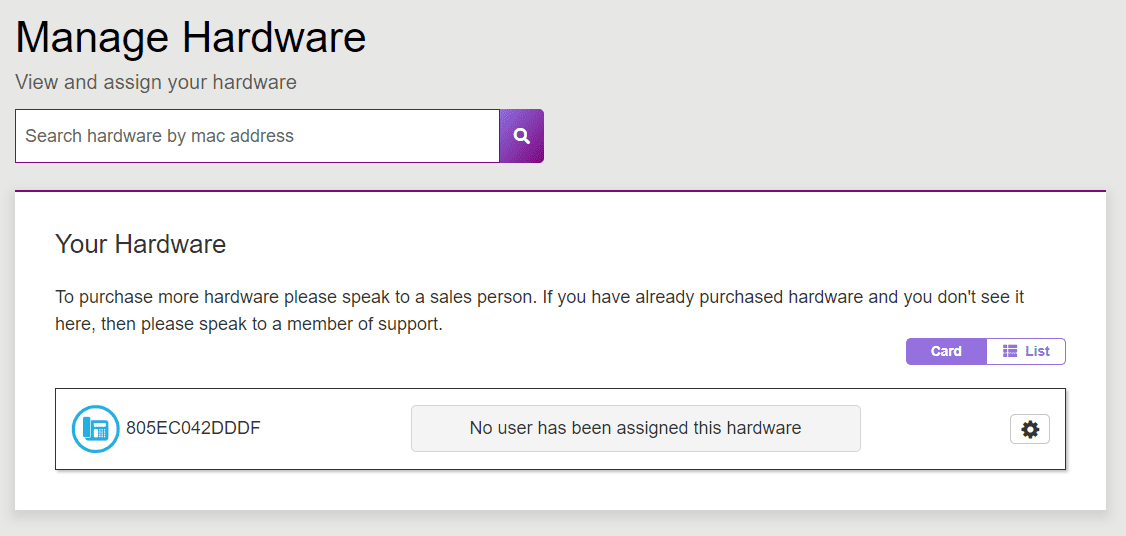
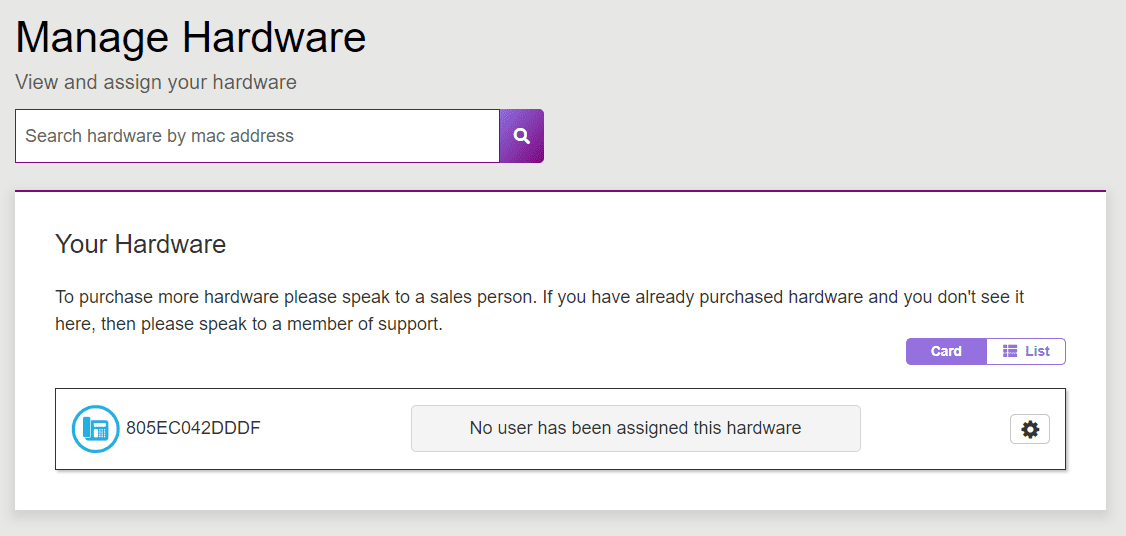
Next you can assign this phone to a USER. To do this click on Assign Hardware to User.


I wish to assign this phone to Joe. So select this user in the menu.


To finish the process please click Assign.
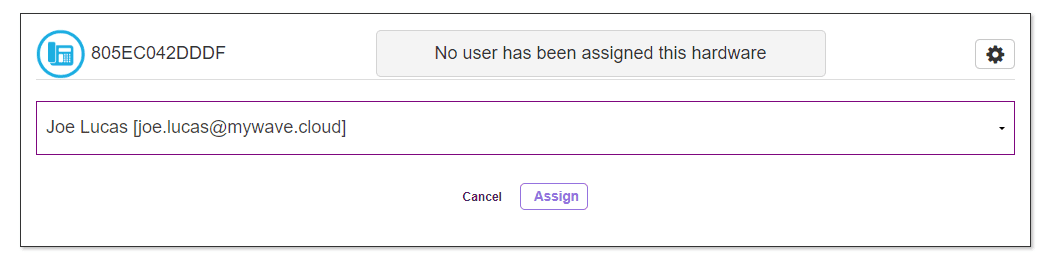
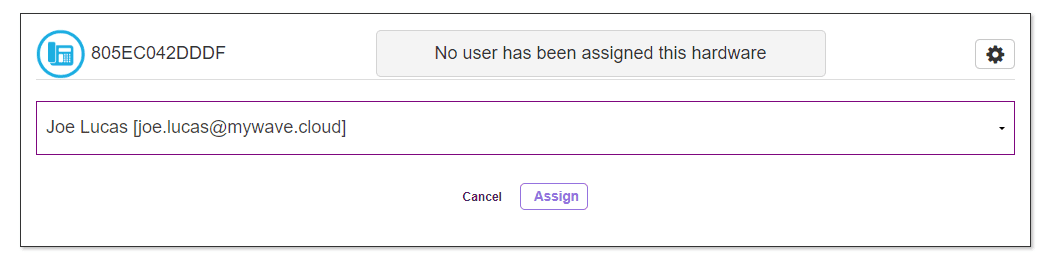
Once you have assigned your hardware to your user, please reboot the phone and this will provision the phone within 5-10 minutes.