This guide will go through the steps on how to create a Voice Menu on Wave.
Voice menus present a caller with options, and they press a key on their phone to select one of the options. They are a very good way of directing calls around your organisation.
To create a new Voice Menu, simply navigate to ‘Your Phones’ and select ‘Voice Menus’
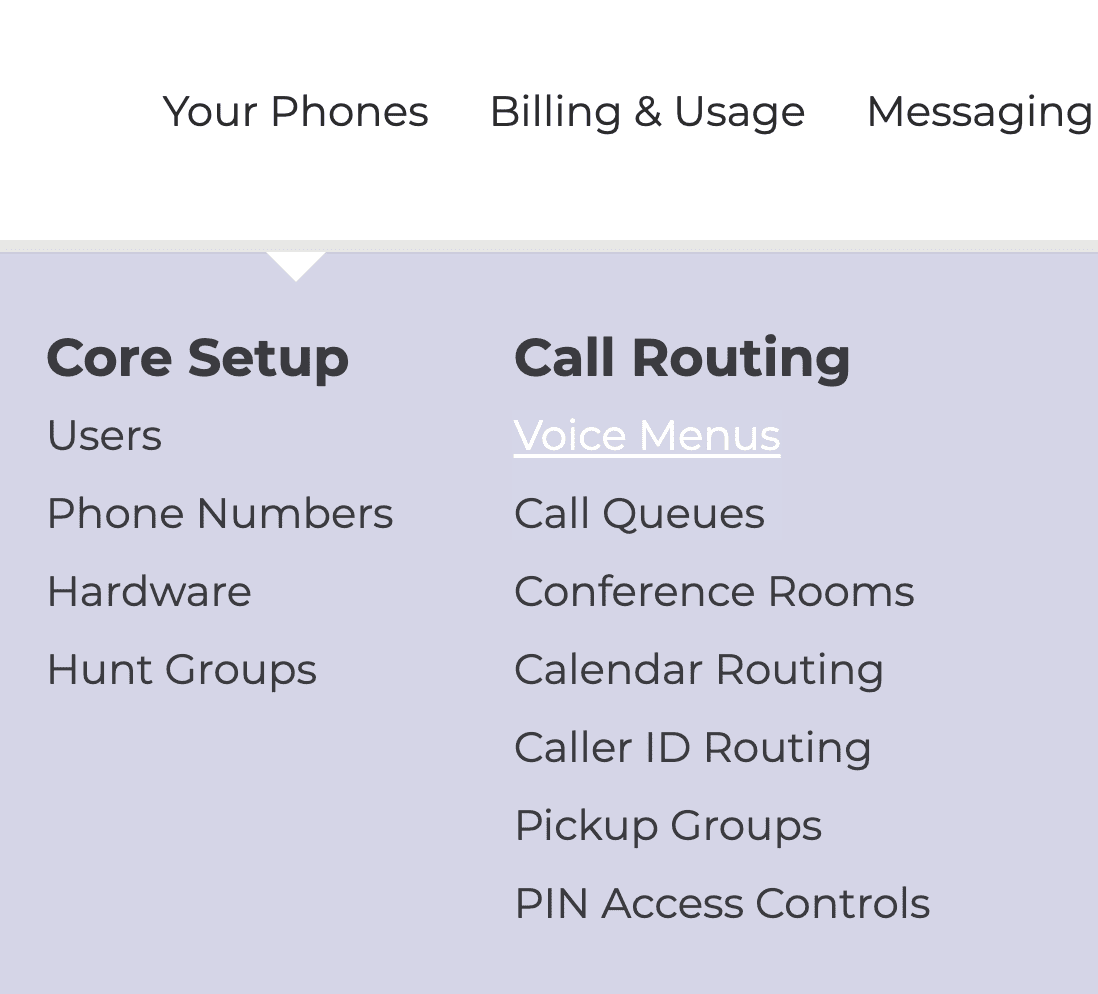
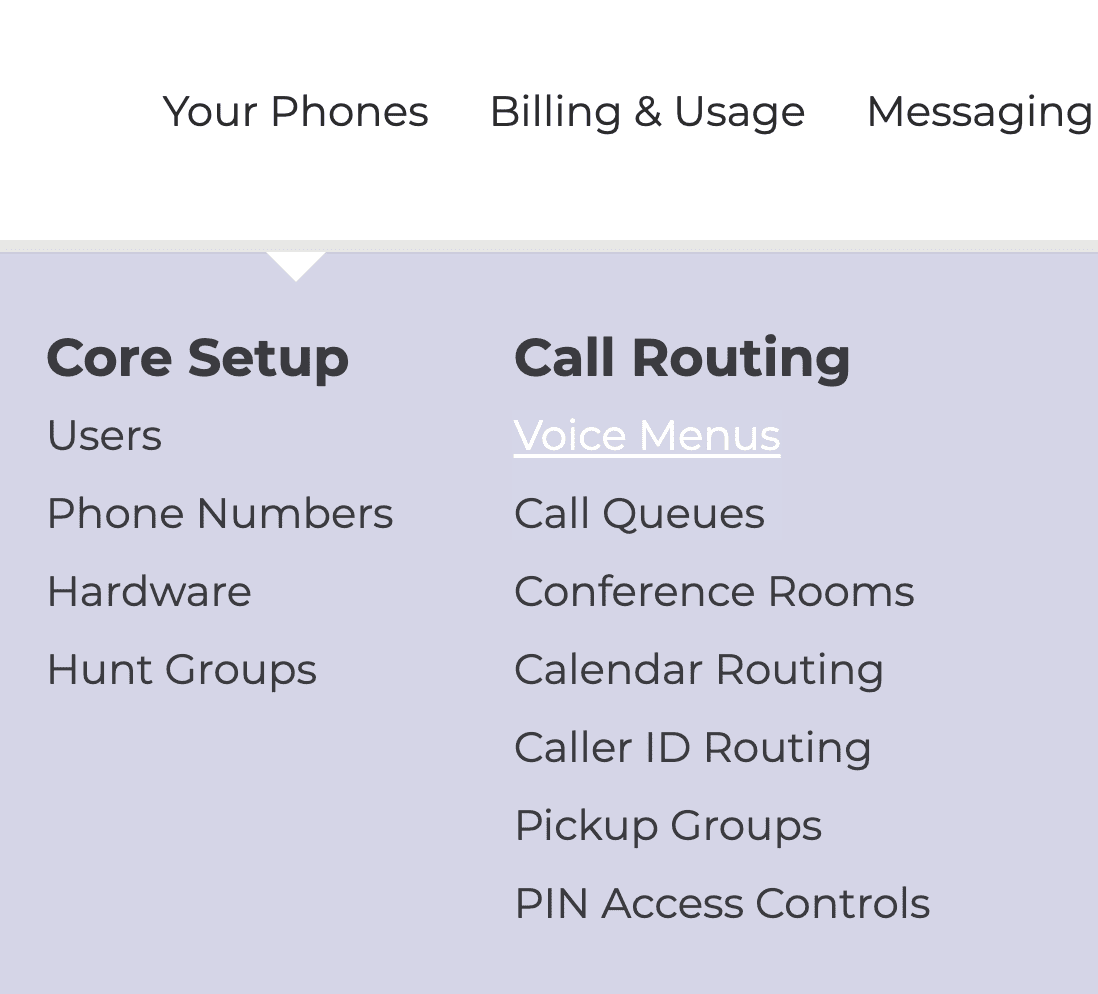
Then you would select ‘Create new Voice Menu’ as shown below:
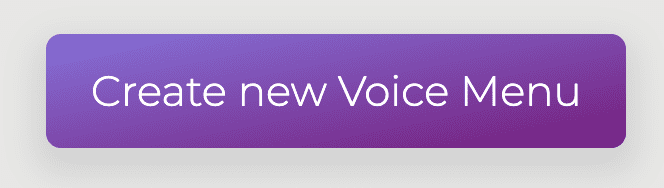
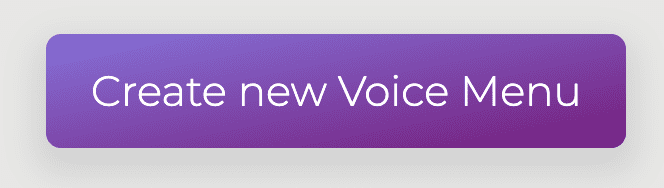
You will be presented with the below page. You will have to name your Voice Menu & assign an extension.
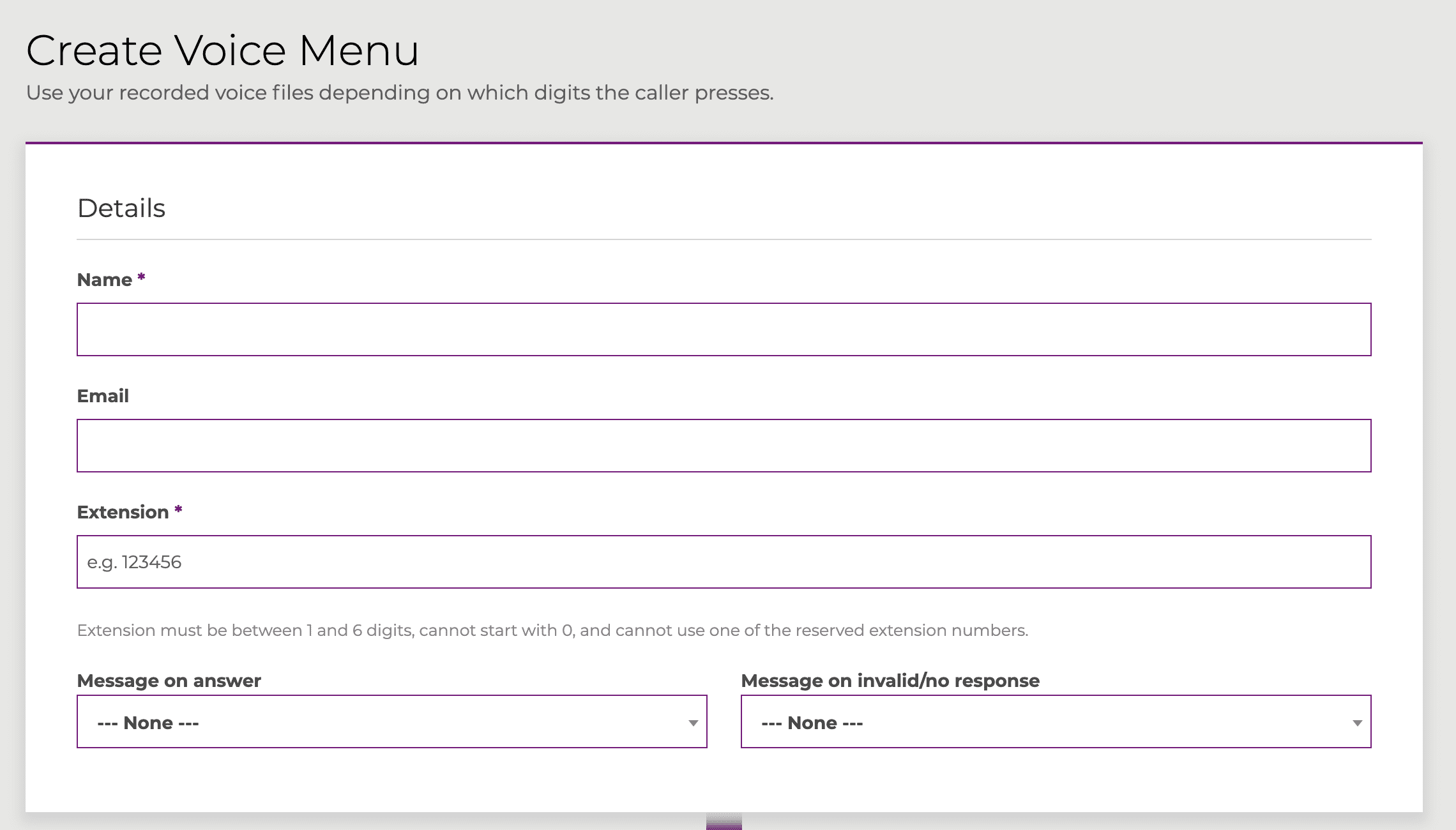
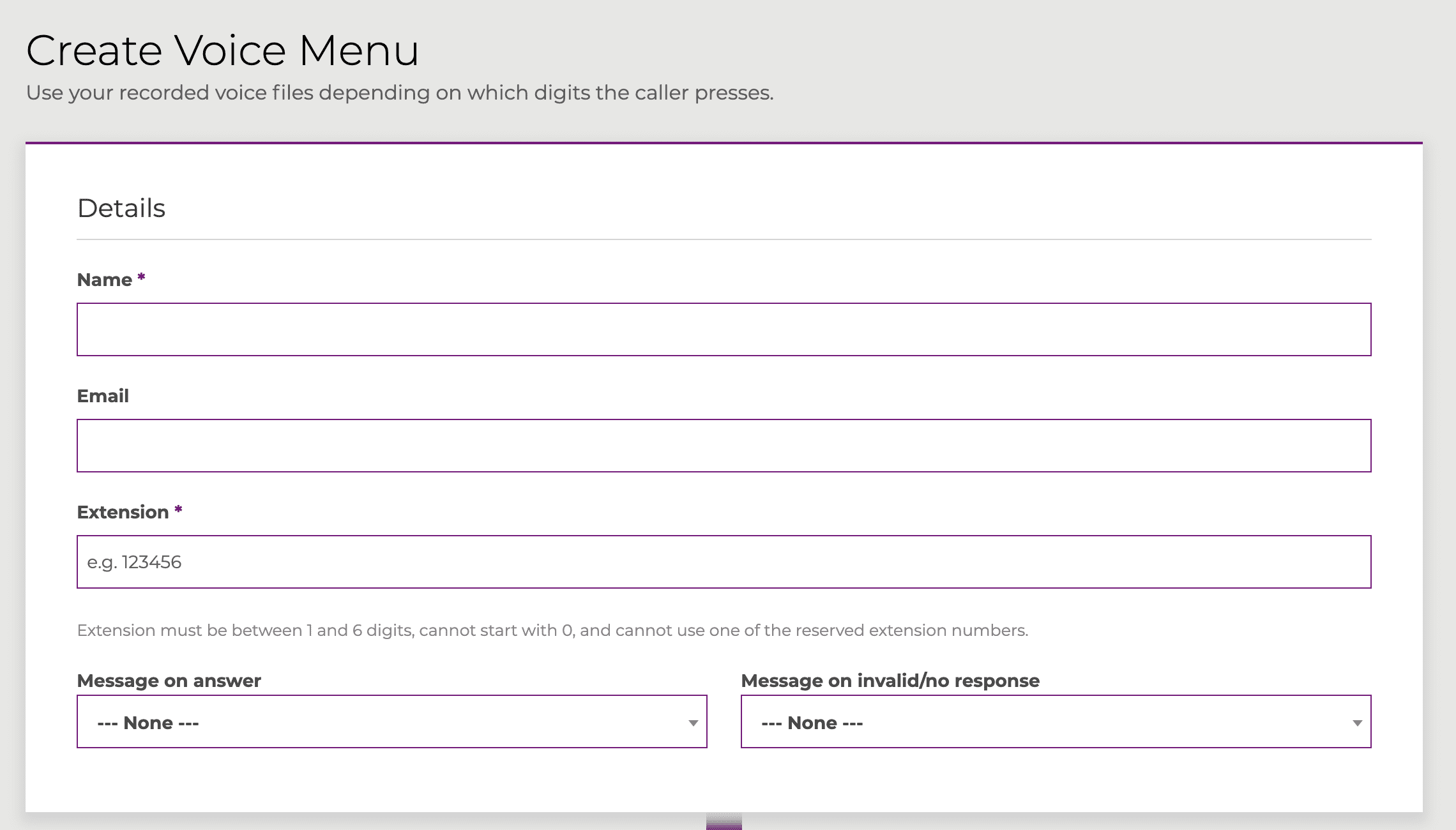
Message on answer is played to the caller when their call reaches the voice menu. You can record this in the voice prompts area of your control panel and then simply select it here.
If you want the caller to hear a message if they use an invalid key press, or no choice is made, simply select a prompt from the Message on invalid/no response dropdown box.
Next, we move on to configuring the voice menu. To add voice menu options, scroll down the page & you will see a section for ‘Actions available in this menu’.
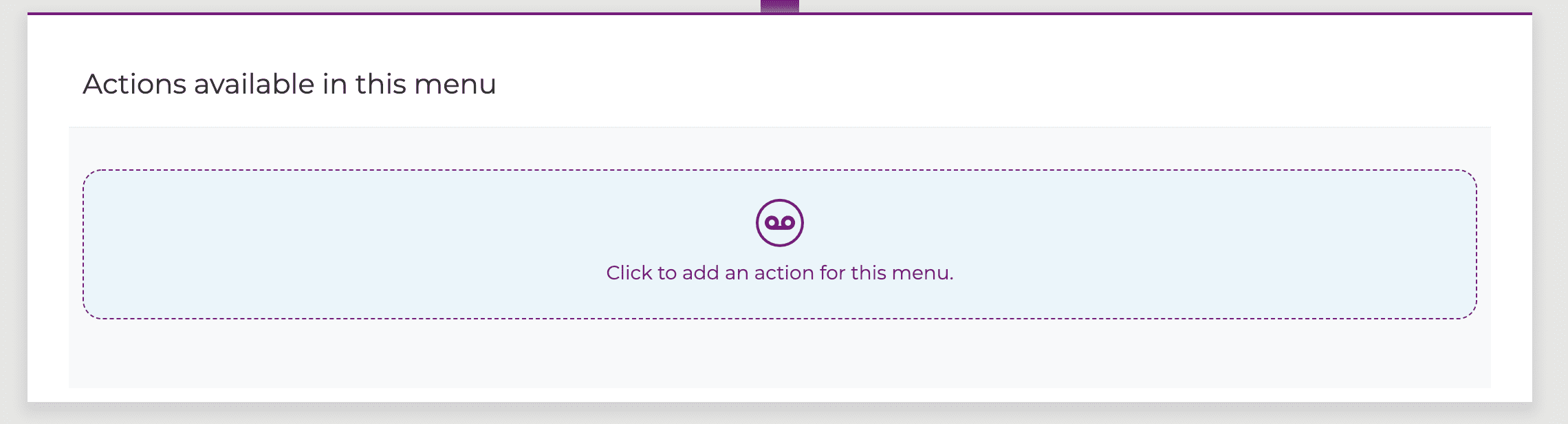
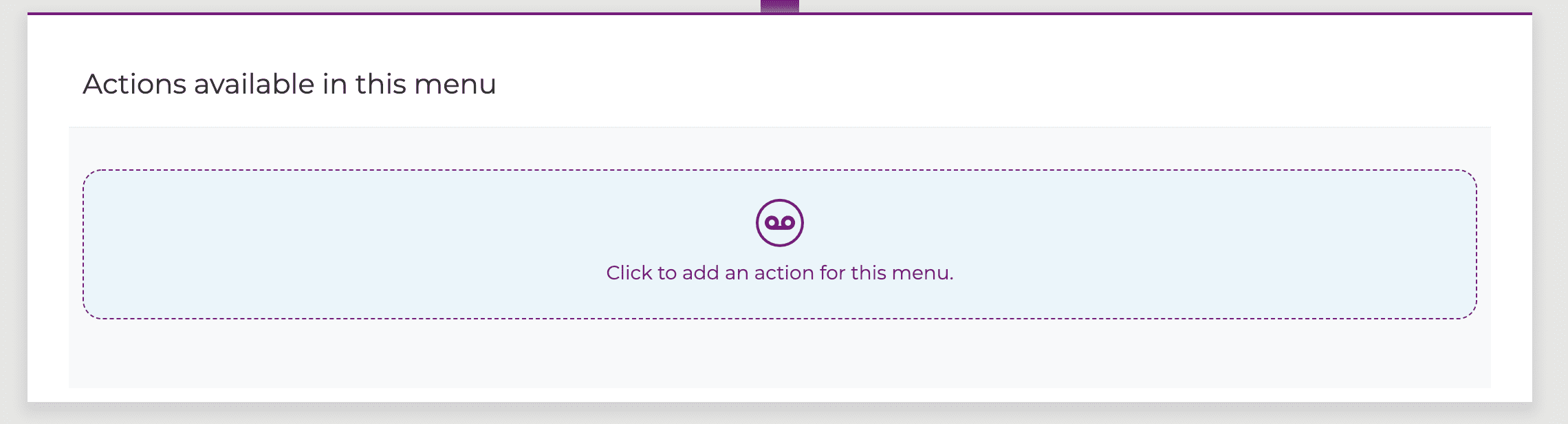
Select ‘Click to add an action for this menu’ a number from the Digit dropdown field, and a destination from the Action dropdown field. This can be any destination on your account. You can select options from 0-9.
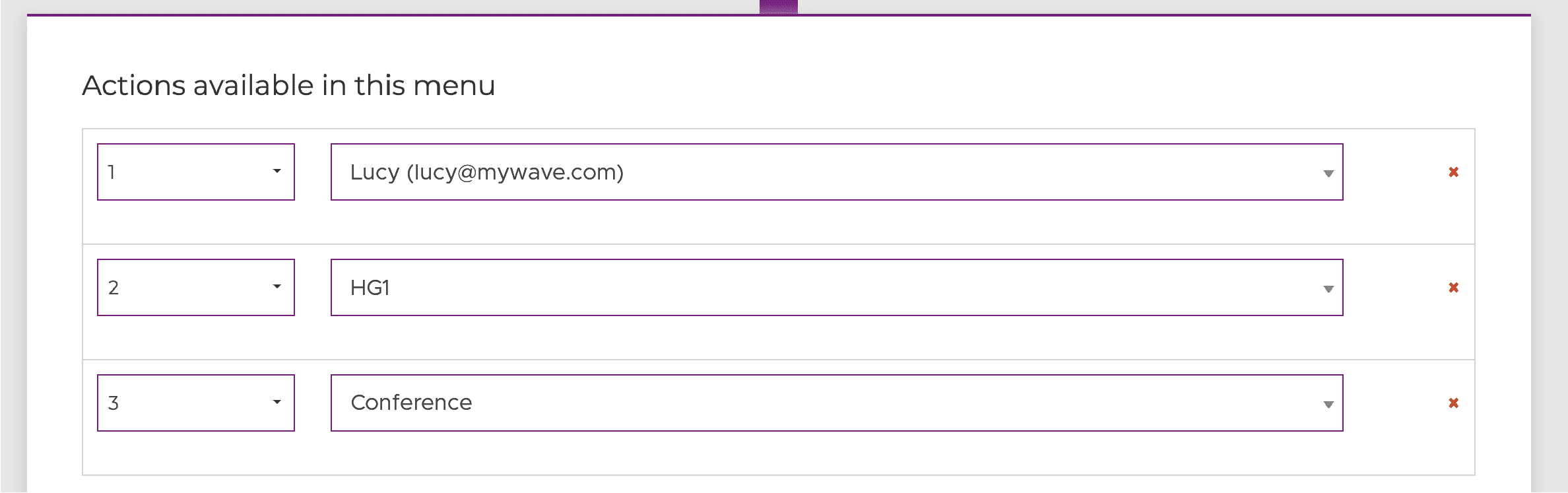
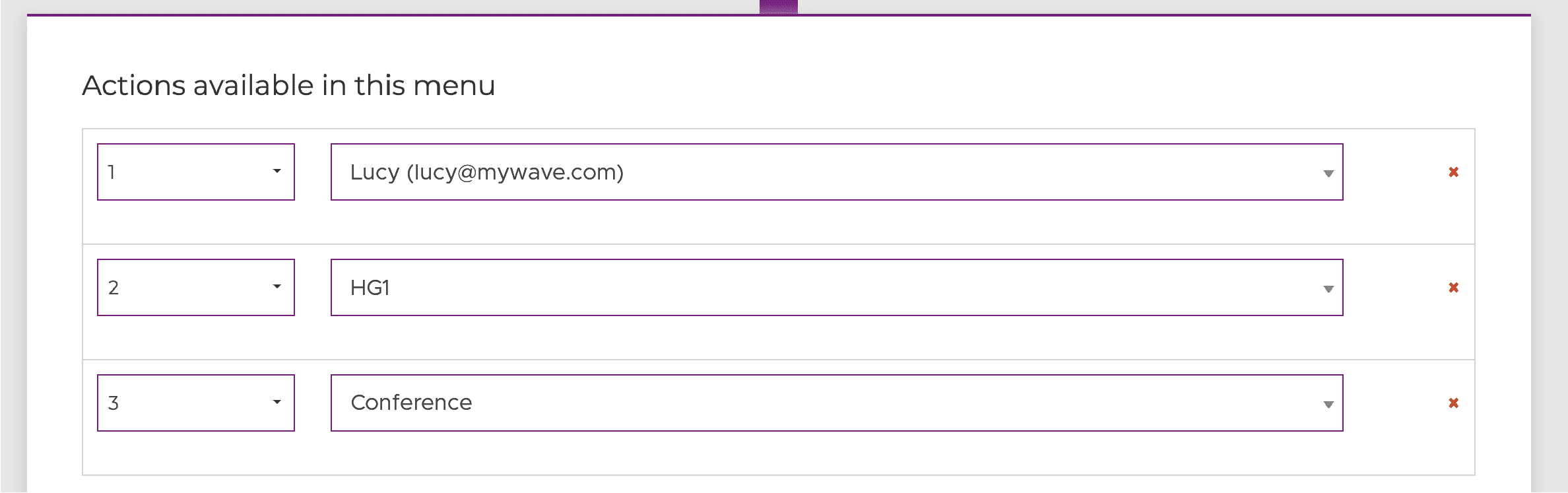
Once you have configured this, select the option at the bottom of the page for ‘Create Voice Menu’ to finish.
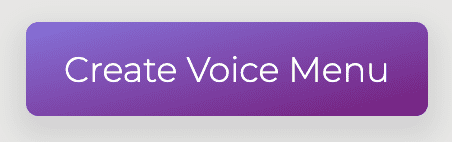
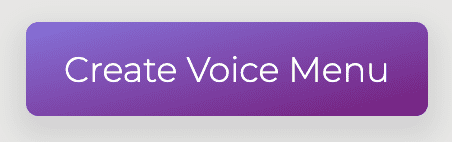
You will then be presented with a message to inform you; your voicemail has been created:
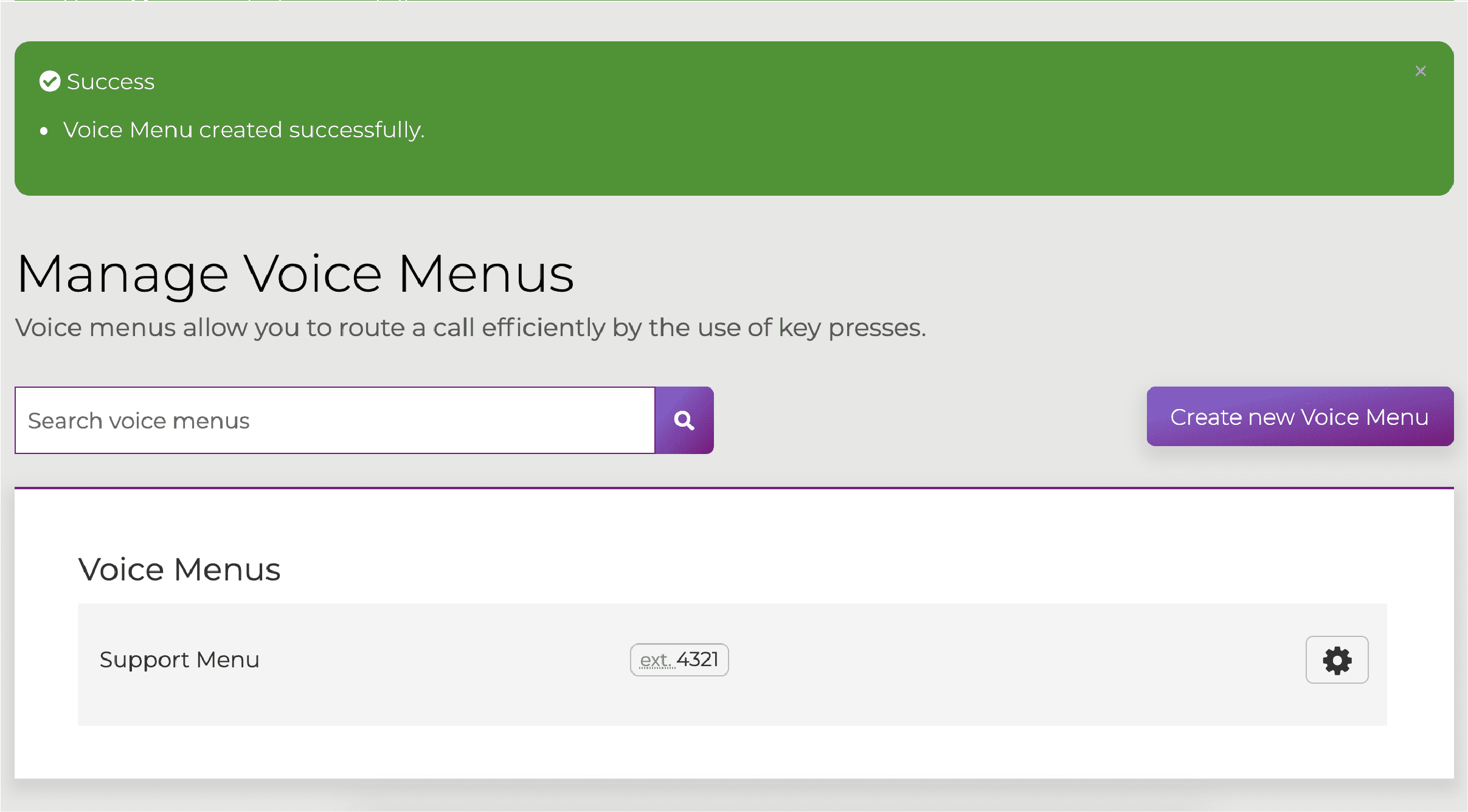
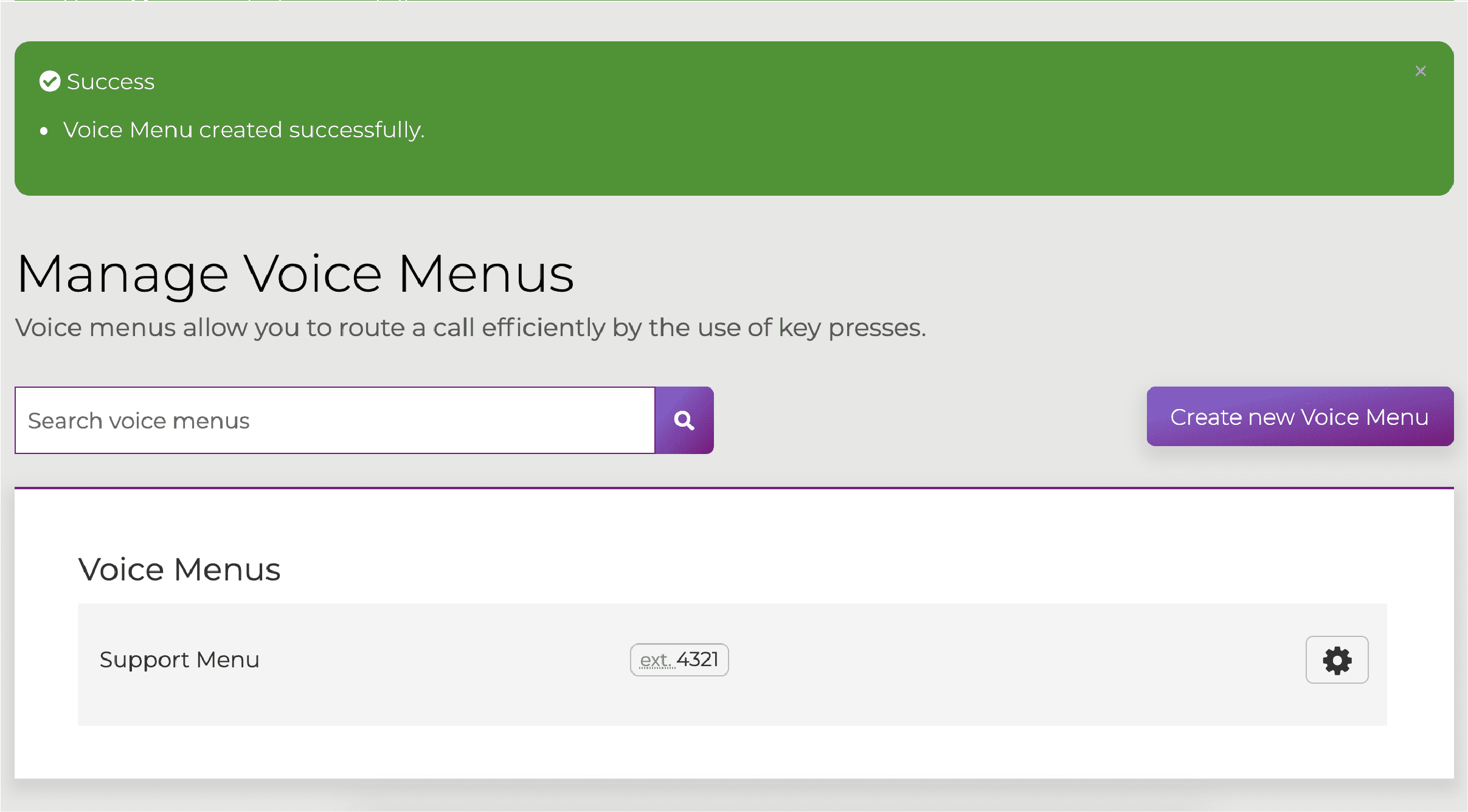
If you want to select this to go to main number, follow this guide .