Calendar based routing allows you to specify how you want your calls to be routed based on the date. They are more suitable than hunt groups for this task, because whereas hunt groups route based on time of day, calendar call rules allow you to route calls based on the specific date.
This article explains how to assign a new number to your wave account.
Before we start
You will need to log into your Wave account. If you are unsure how to do this, please follow our How to Login to your Wave Control Panel guide.
Assigning a new number
First of all, you will need to navigate to ‘Your Phones’ > ‘Phone Numbers‘ in your Control Panel.
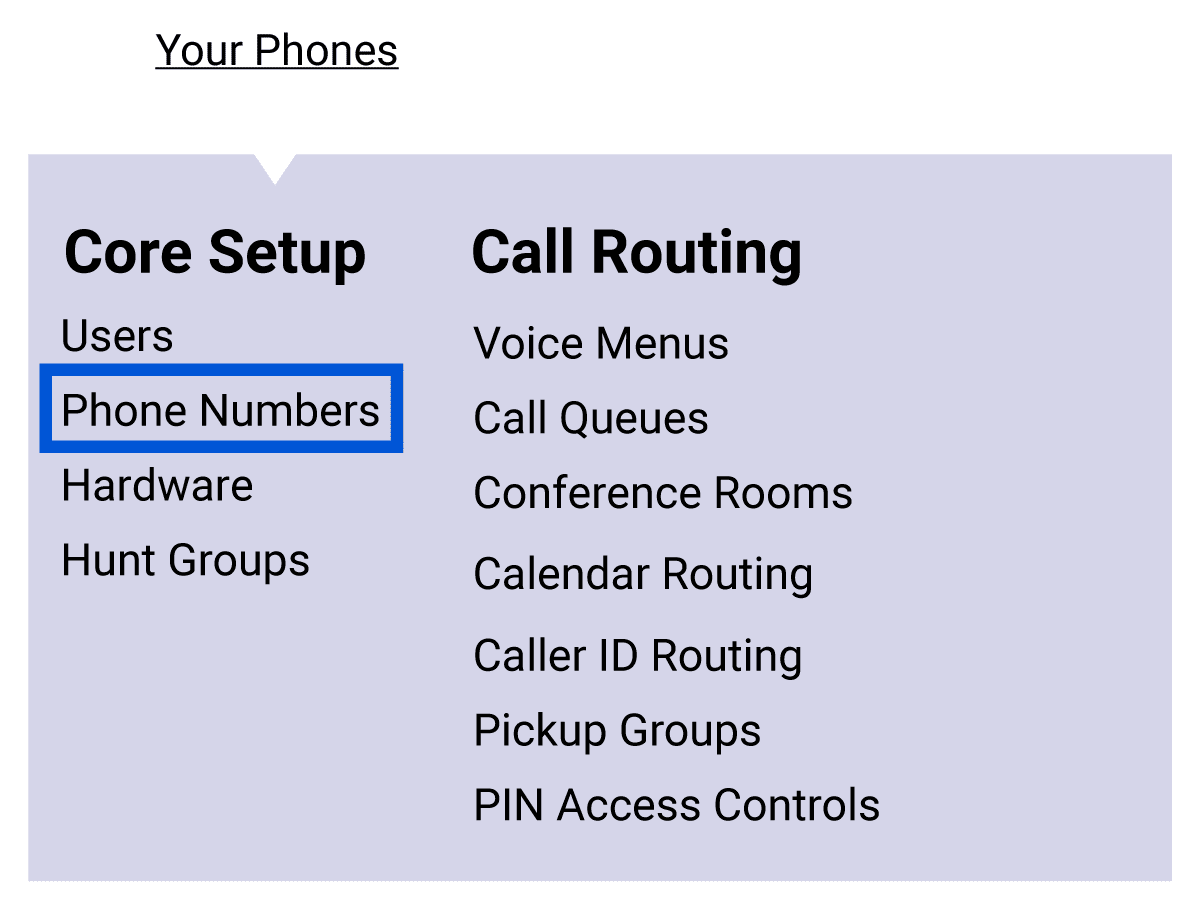
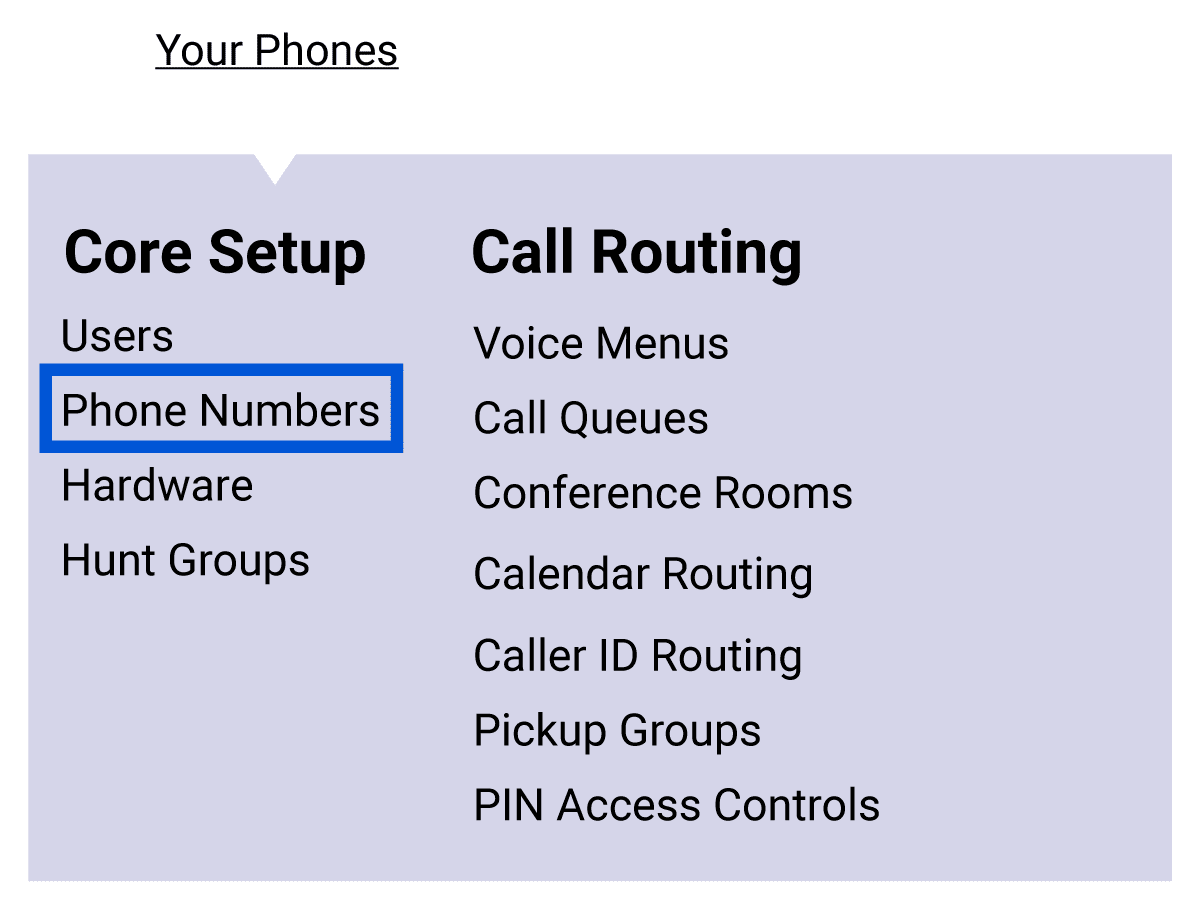
This will take you to the page with all of your existing numbers. To add a new number, select the option for “Reserve Numbers“.


You will be presented with the page where you can add a UK telephone number. You can search by the destination or the area code. For example, if you wanted a Bath Number, you can search by simply searching “Bath” or by the area code “1225”
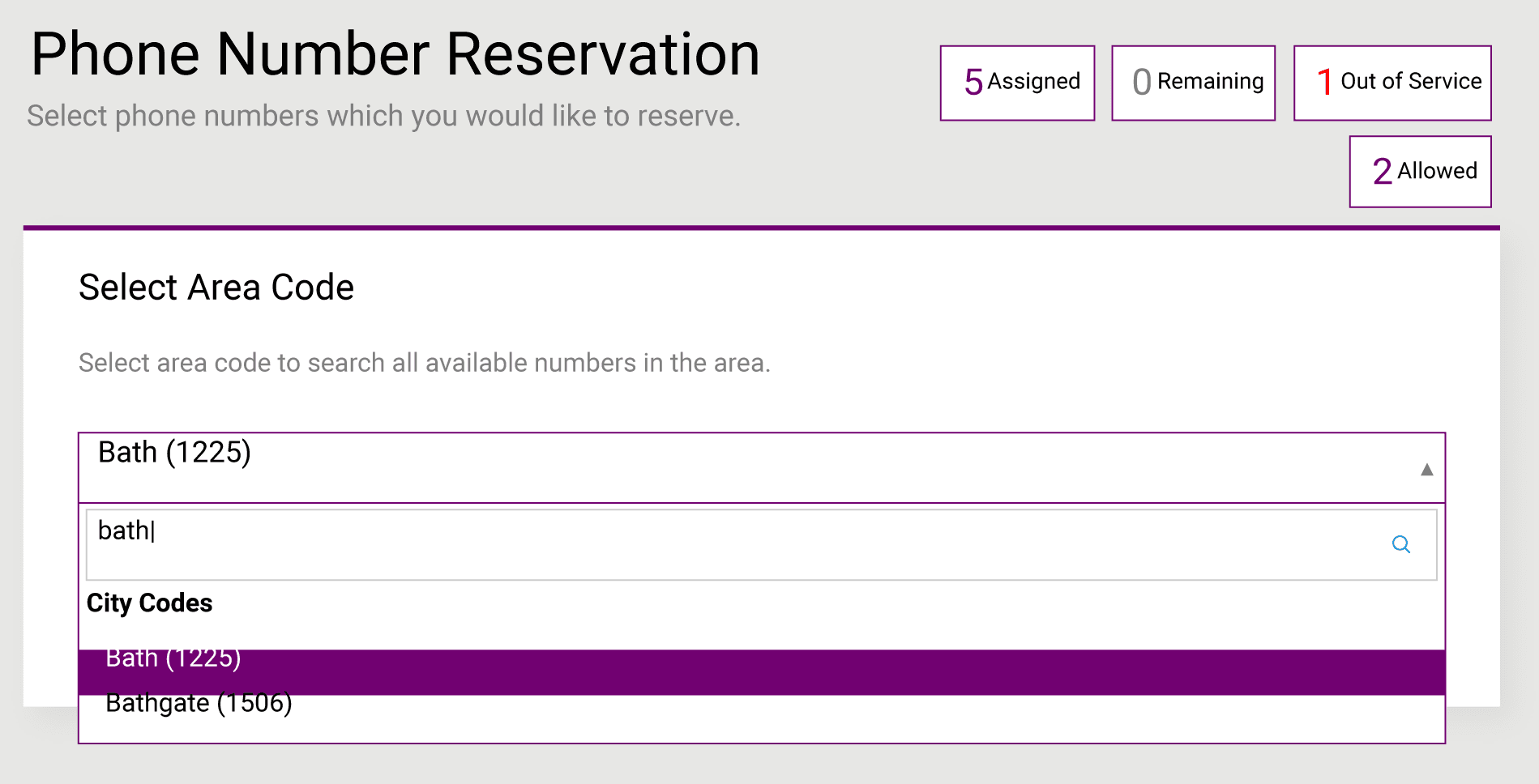
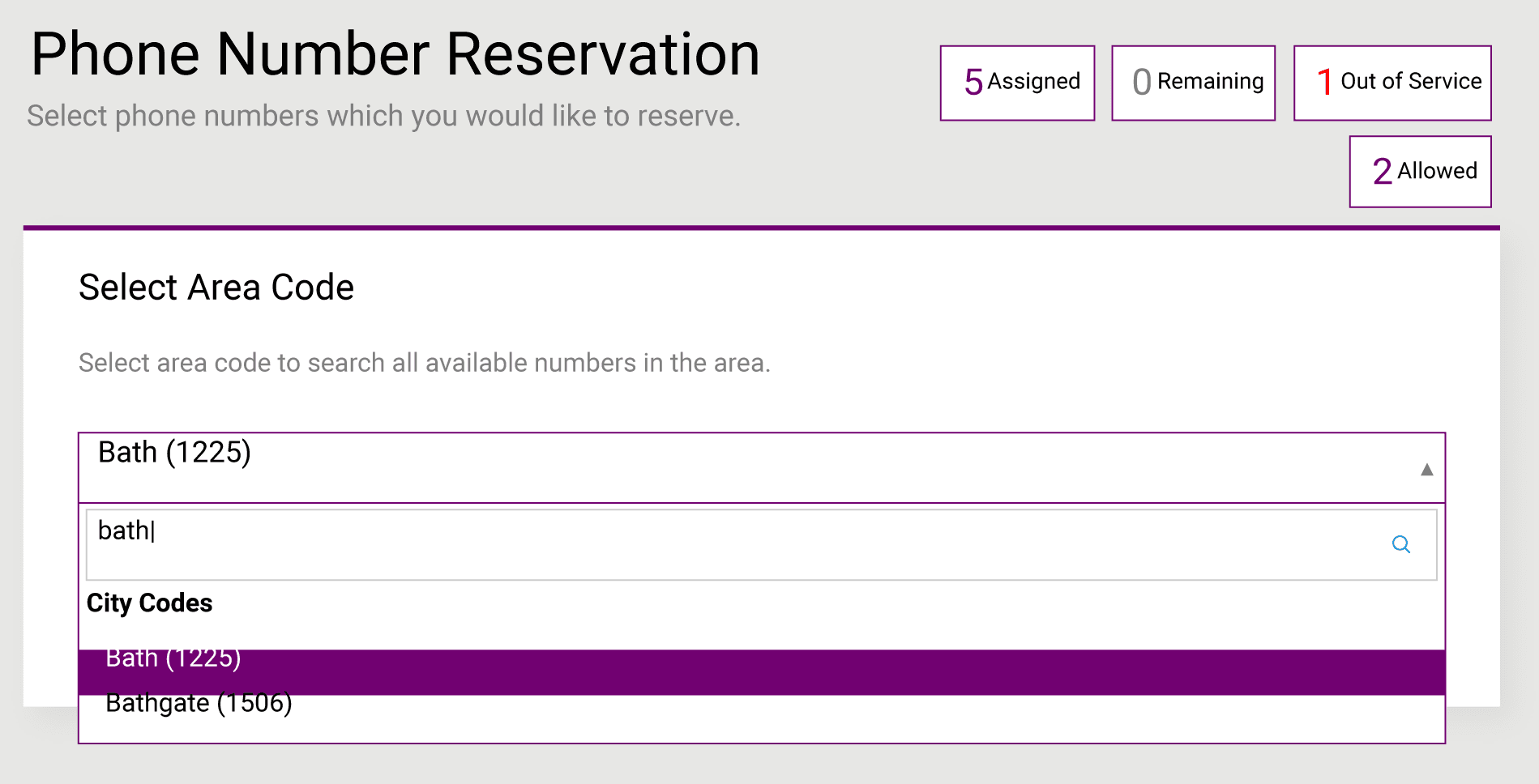
Then select ‘![]()
![]()
![]()
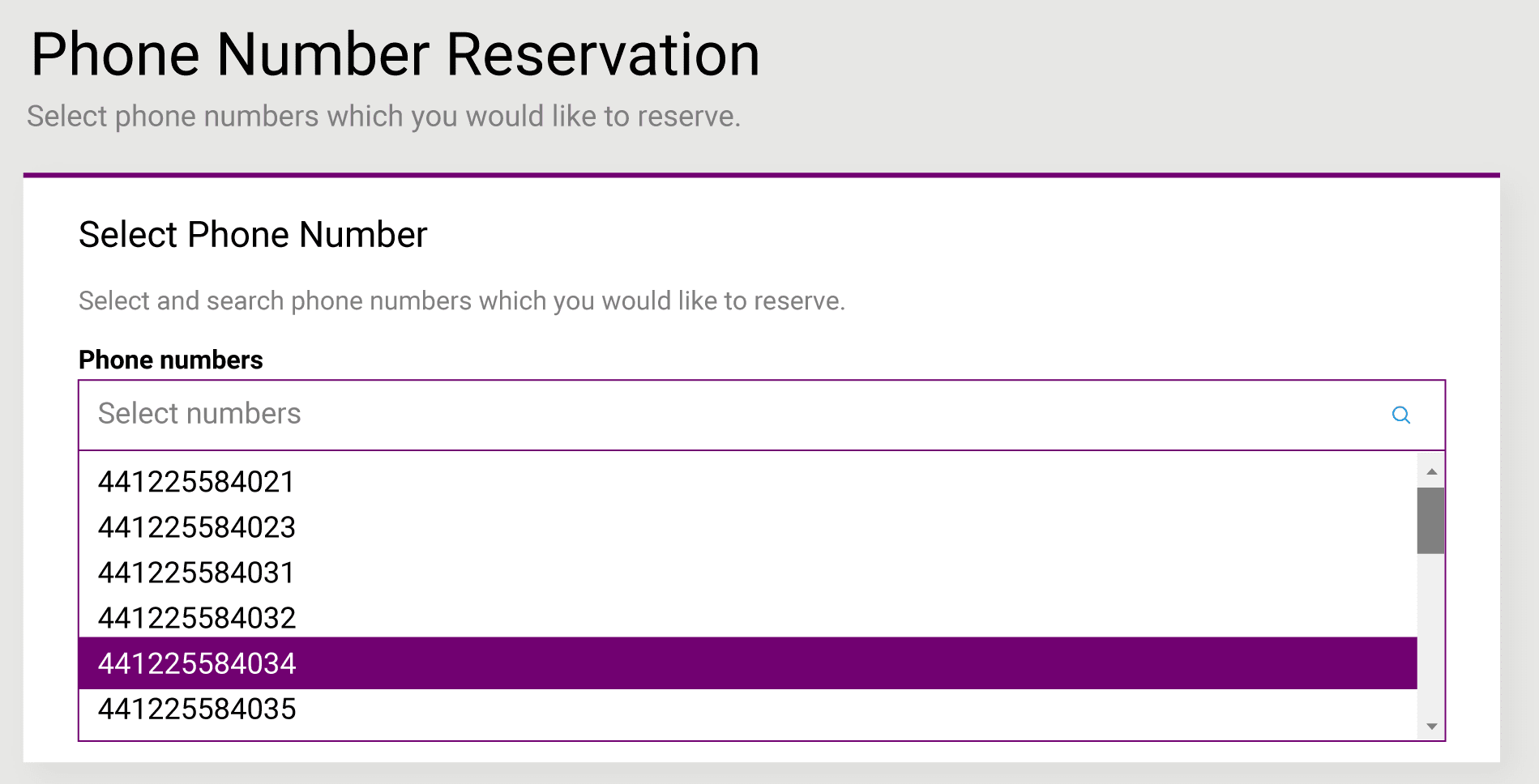
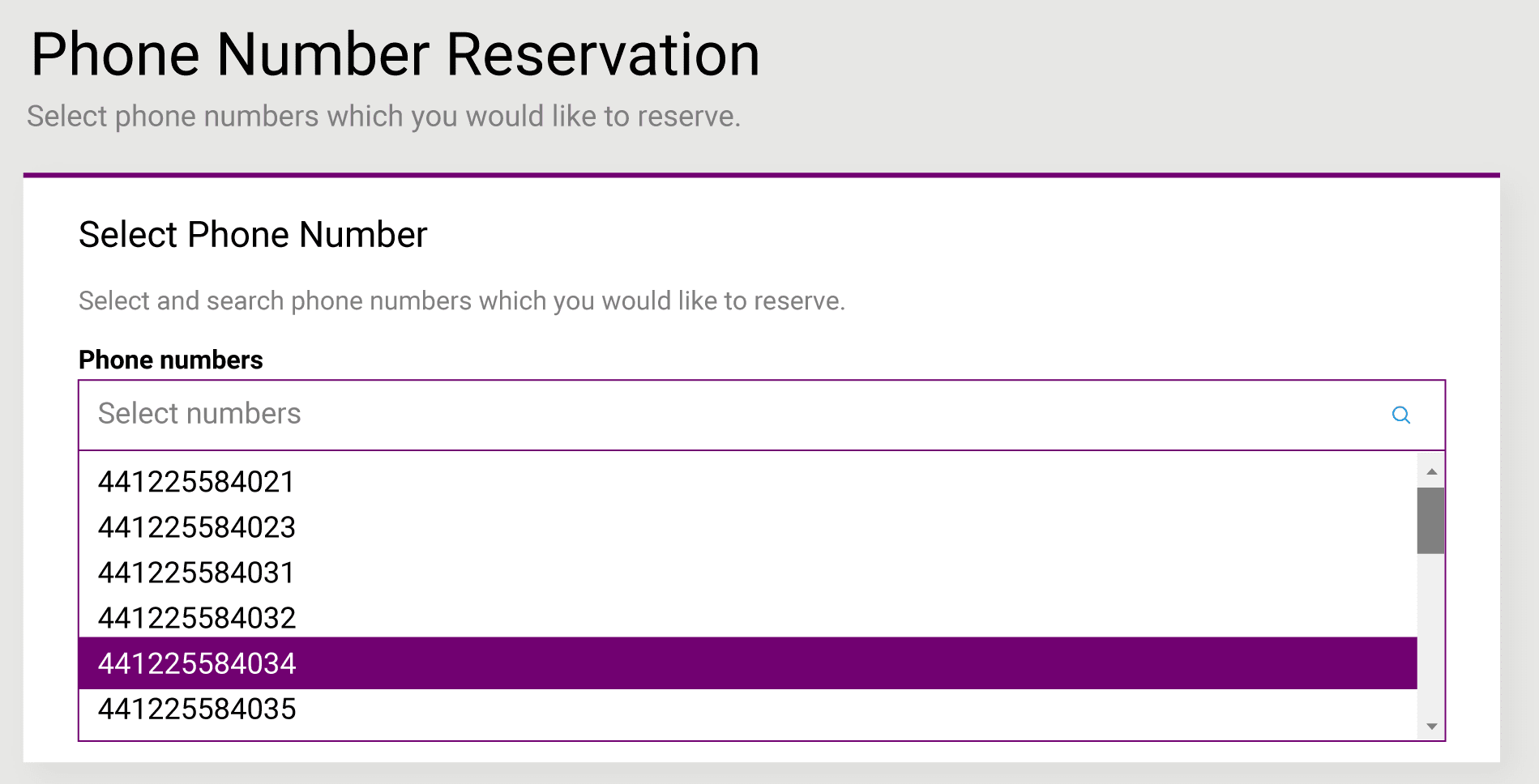
Note: You can select multiple numbers for the chosen area code.
Once you have chosen your number(s), click on ‘![]()
![]()
![]()
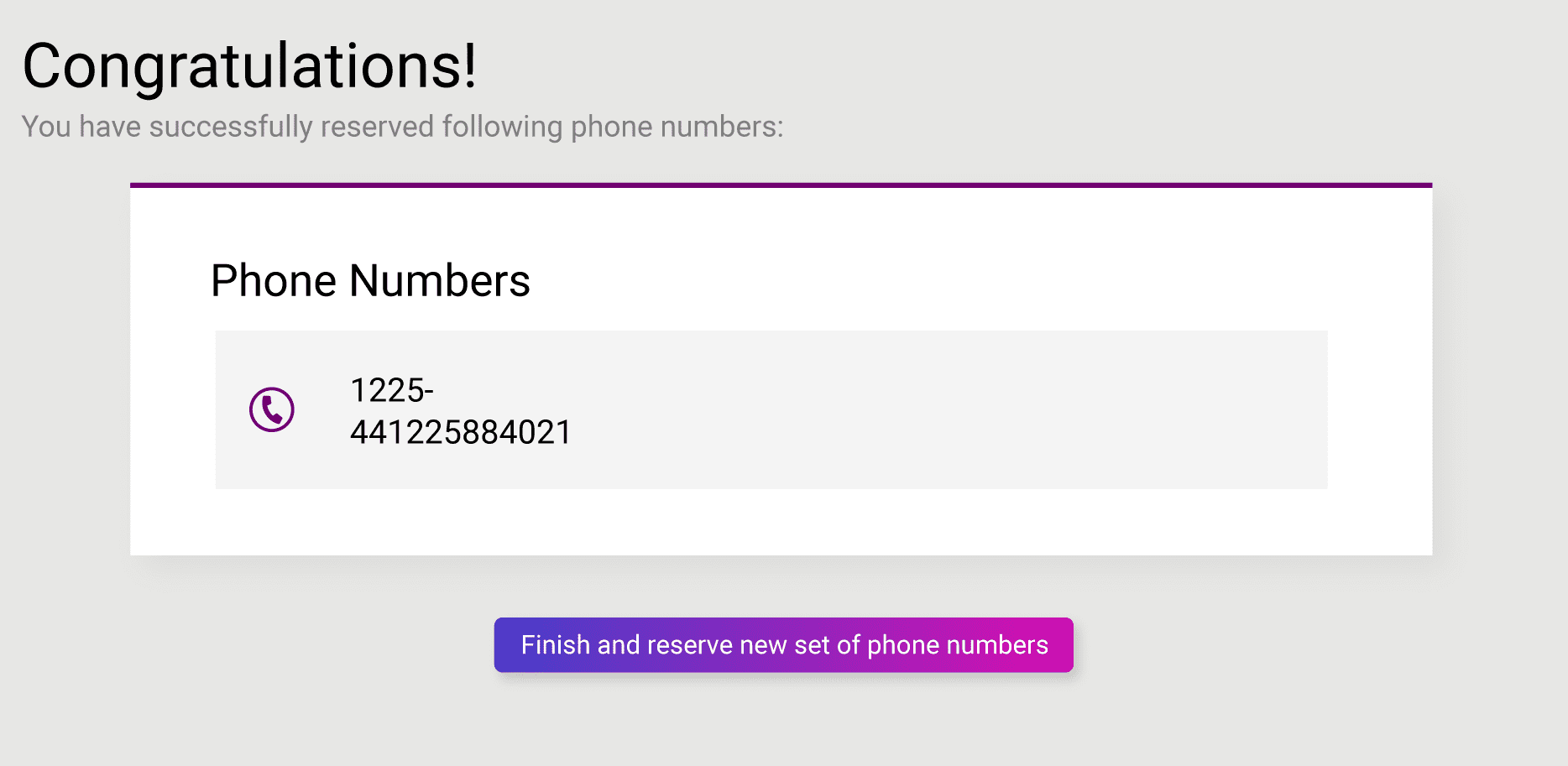
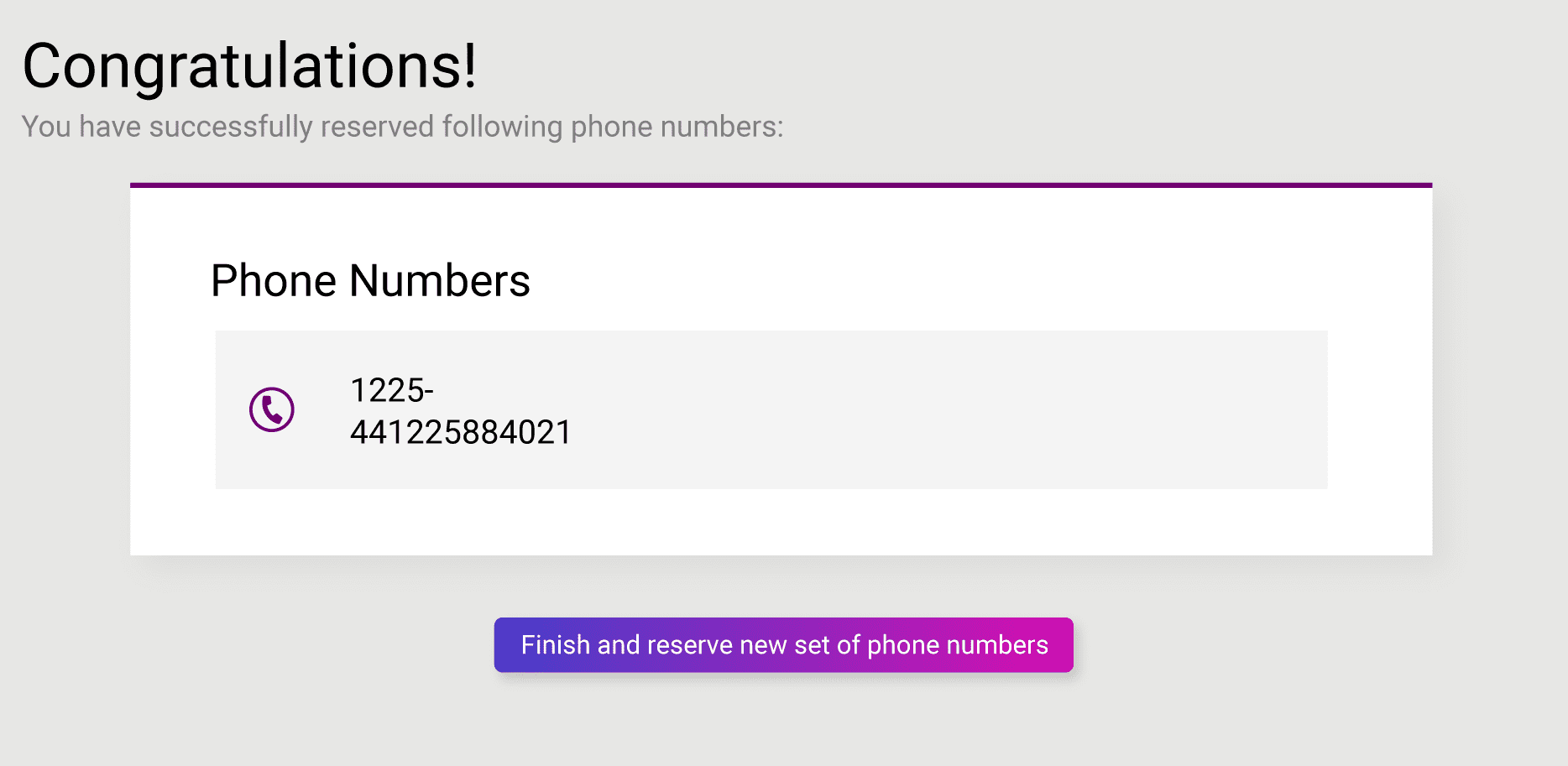
If you are happy with your number(s), click on ” ![]()
![]()
If you would like to assign this number to one of your users, please follow the Manage Your Telephone Numbers on Wave guide.