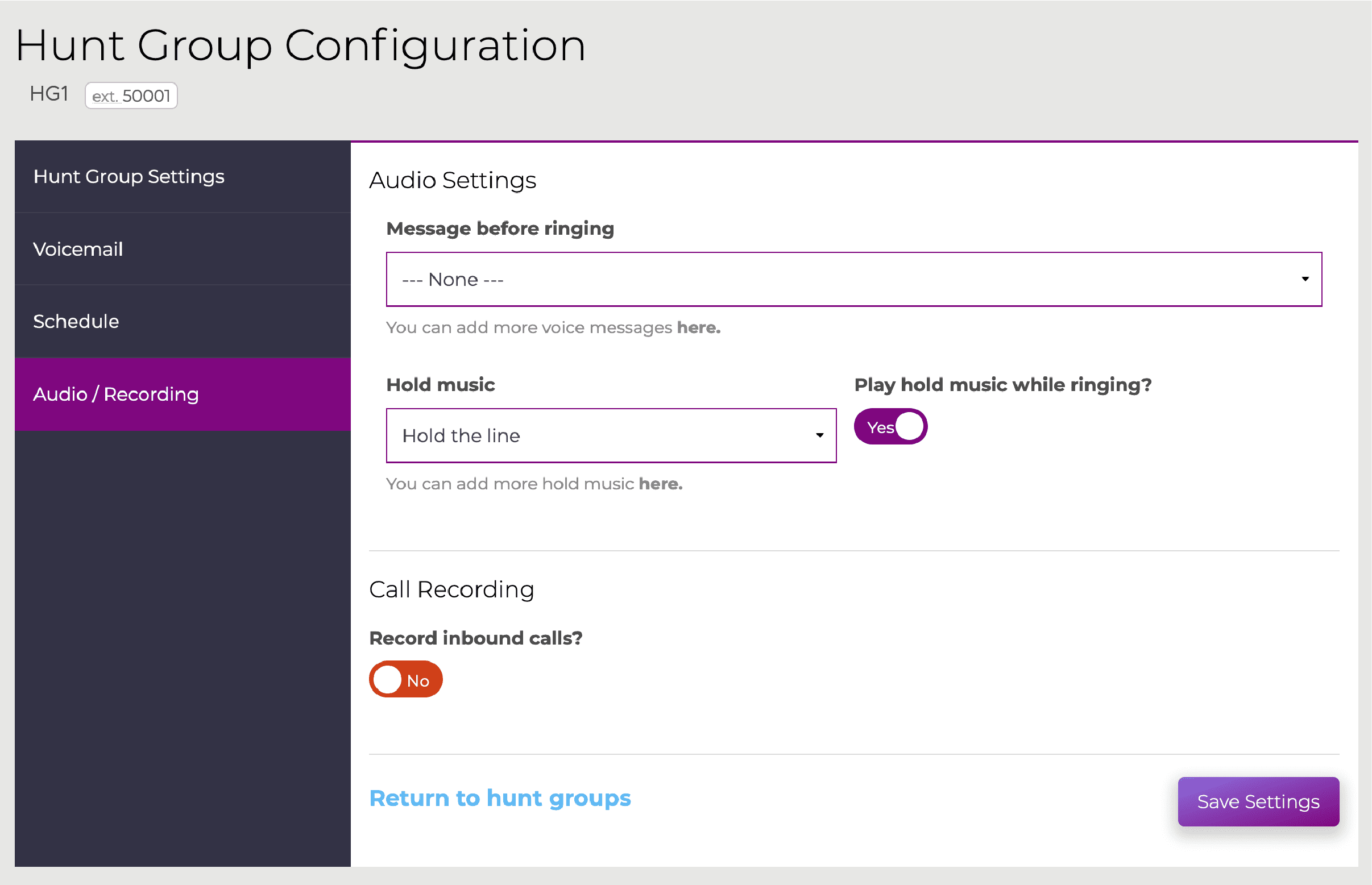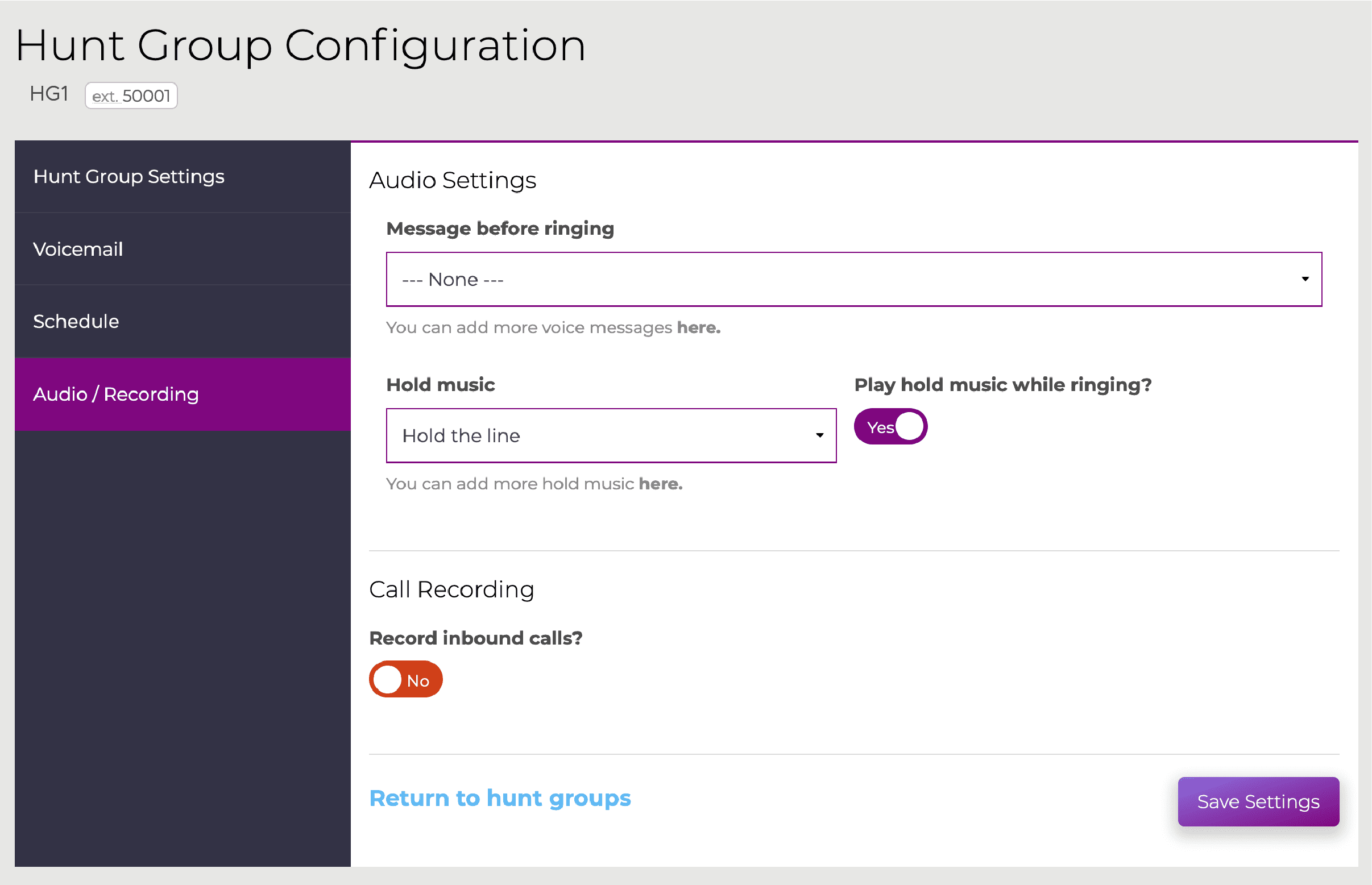You can upload custom hold music to use on your account. The file must be an MP3 and no larger than 8MB.
After you have uploaded the music file then you can select it for call queues & hunt groups.
First of all, you will need to log in. If you are unsure how to log in, please follow the How to Login to your Wave Control Panel guide.
This article contains the following sections:
How to upload hold music
In your control panel, navigate to ‘Messaging‘ then select ‘Hold Music‘
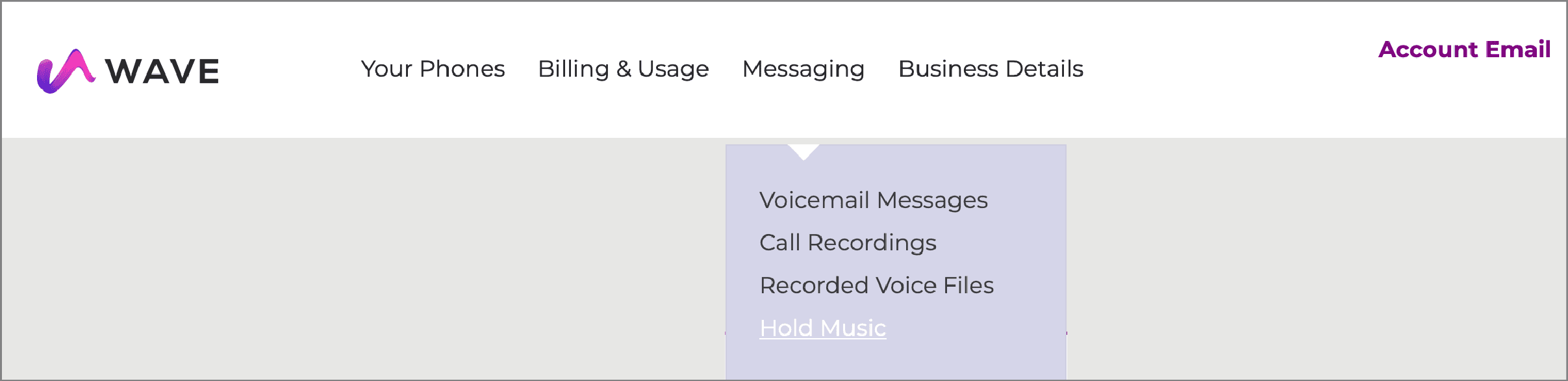
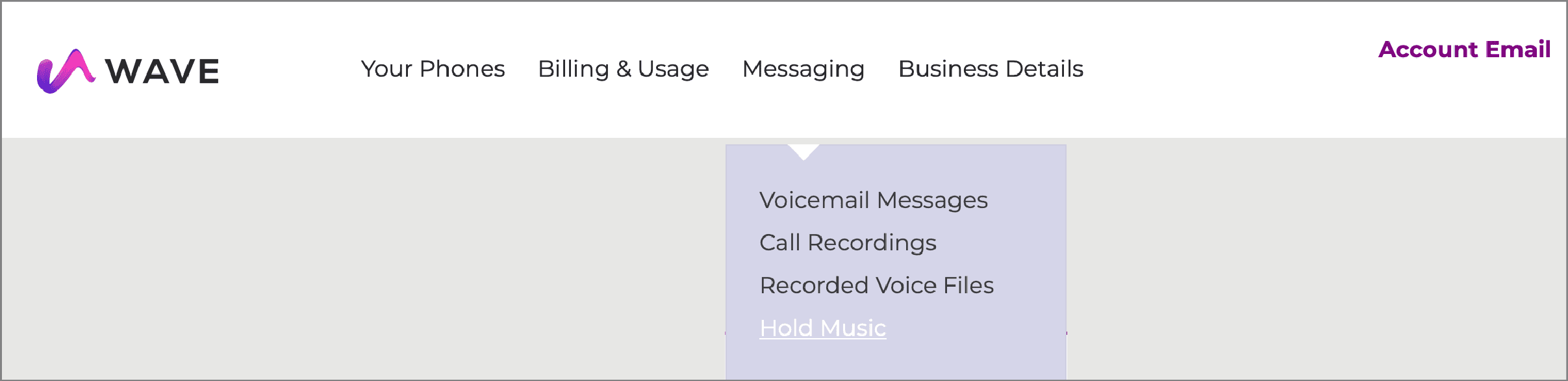
This will then present you with all of your Music On Hold that you have uploaded on to your account.
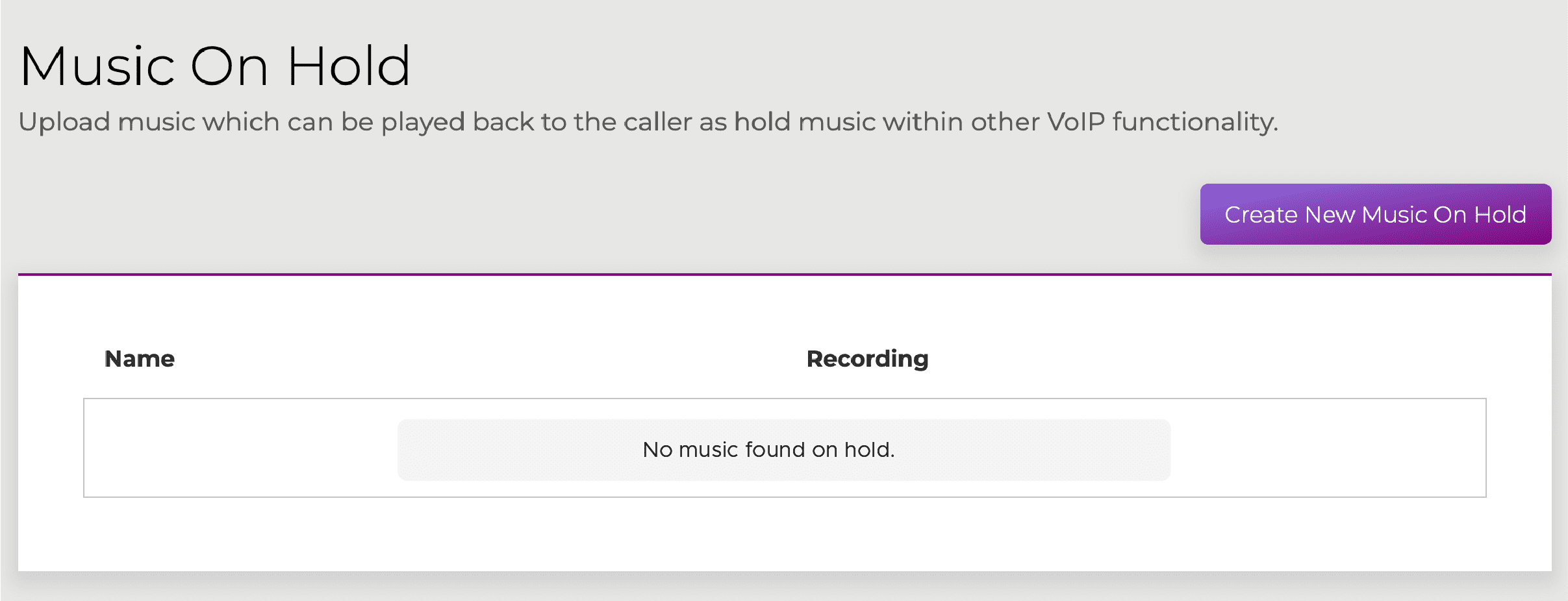
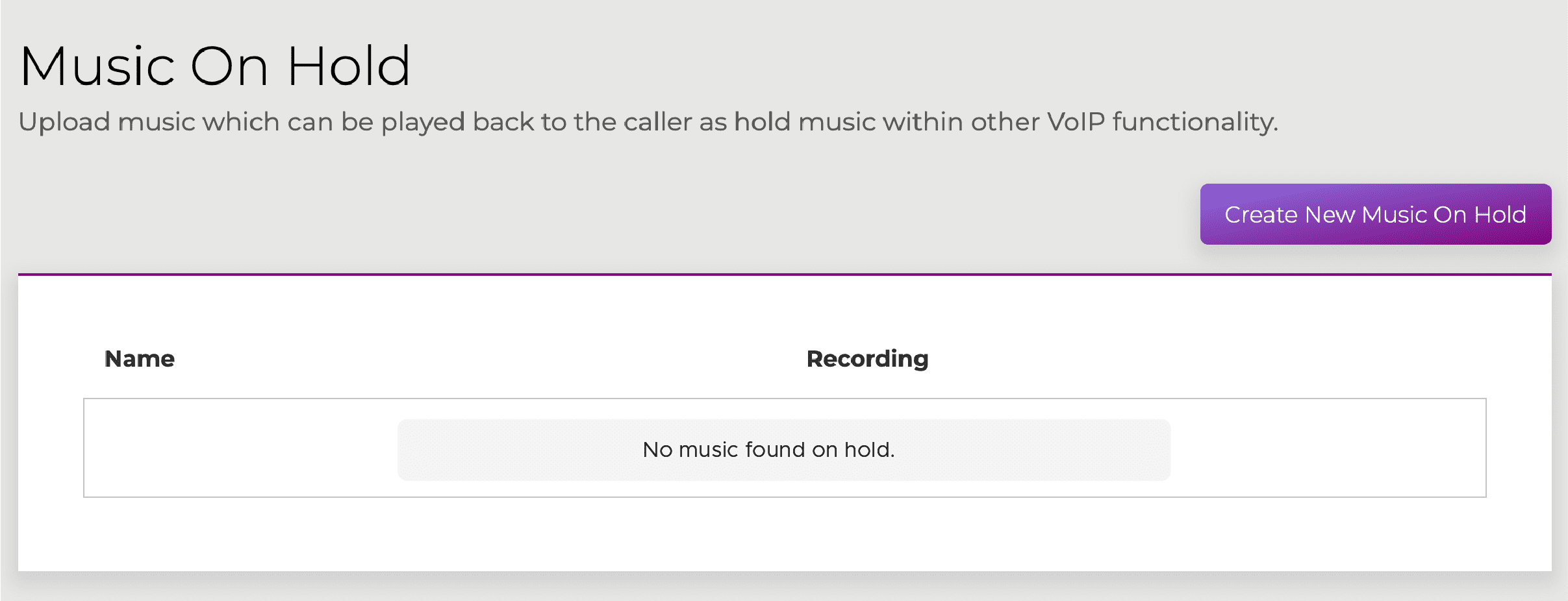
To add a new file, select ‘Create New Music On Hold‘.
On the next section, give your entry a name. Then you will be able to choose a file or drag and drop a file into the upload section, then select ‘Create Music On Hold‘.
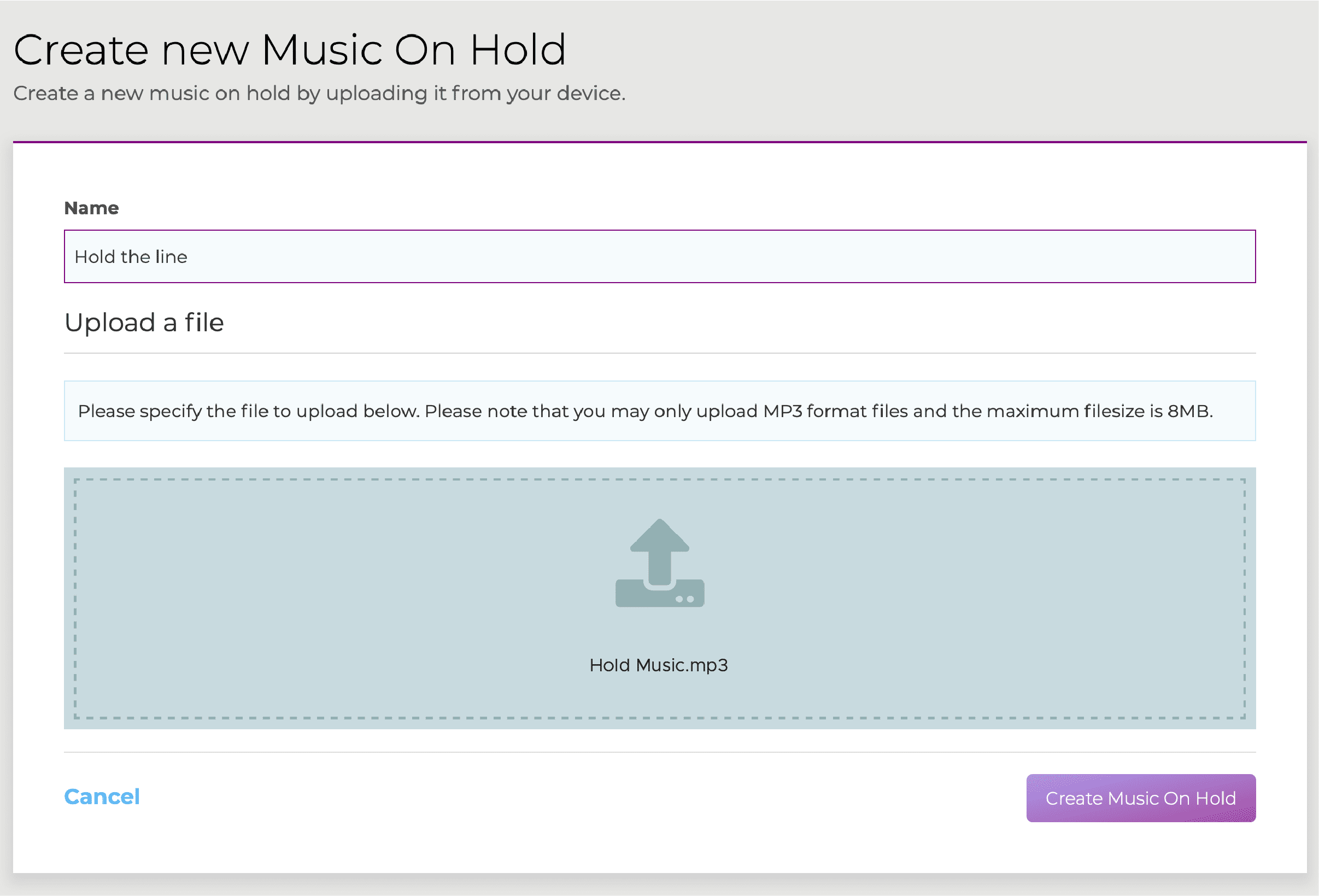
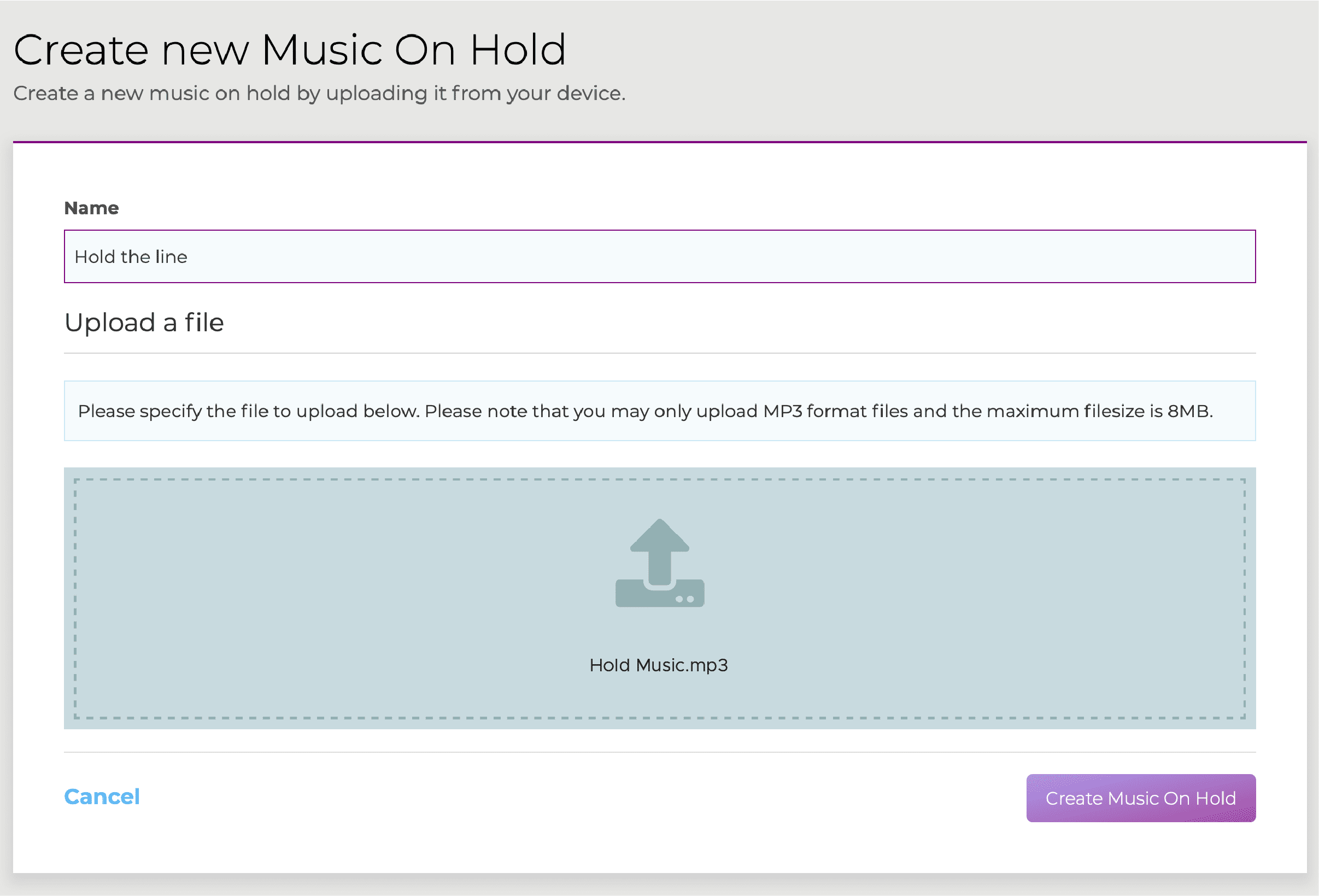
You will be presented with a green banner acknowledging the upload. You will also be able to playback the hold music you have uploaded.
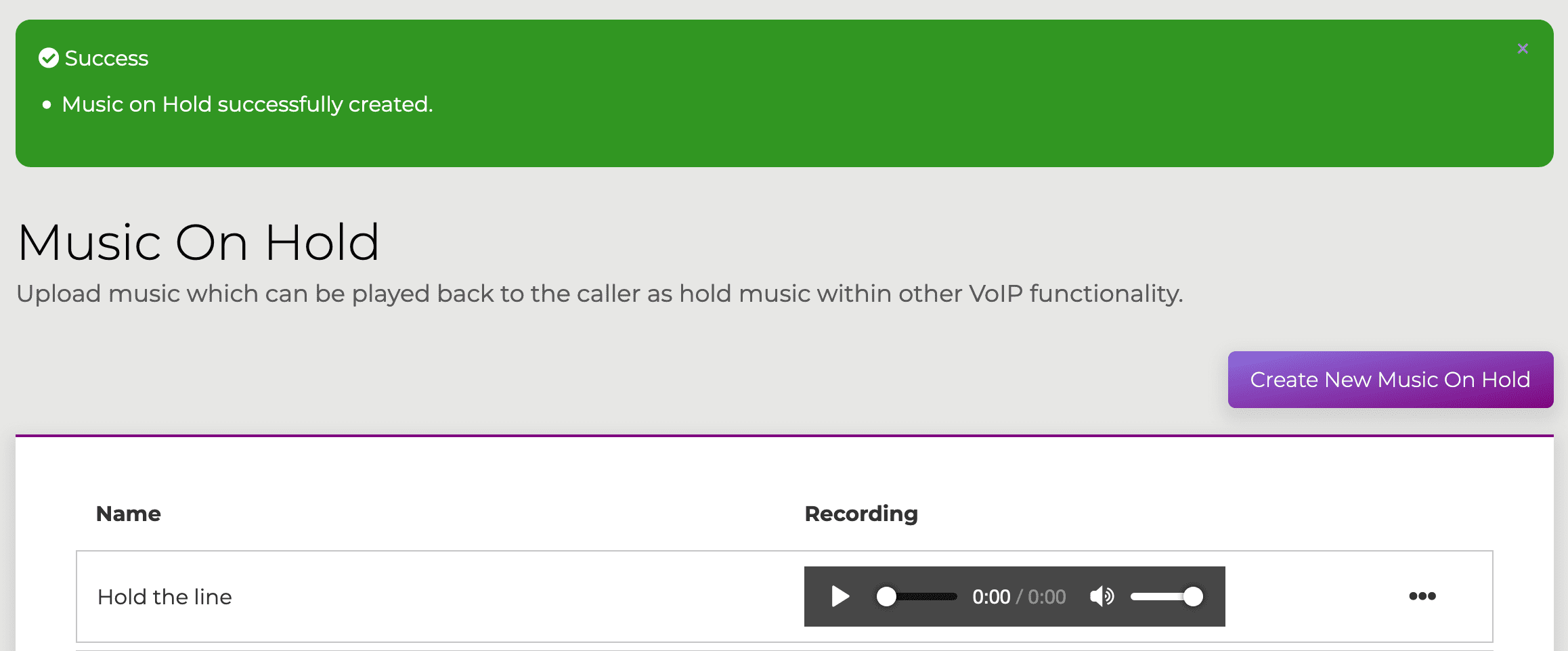
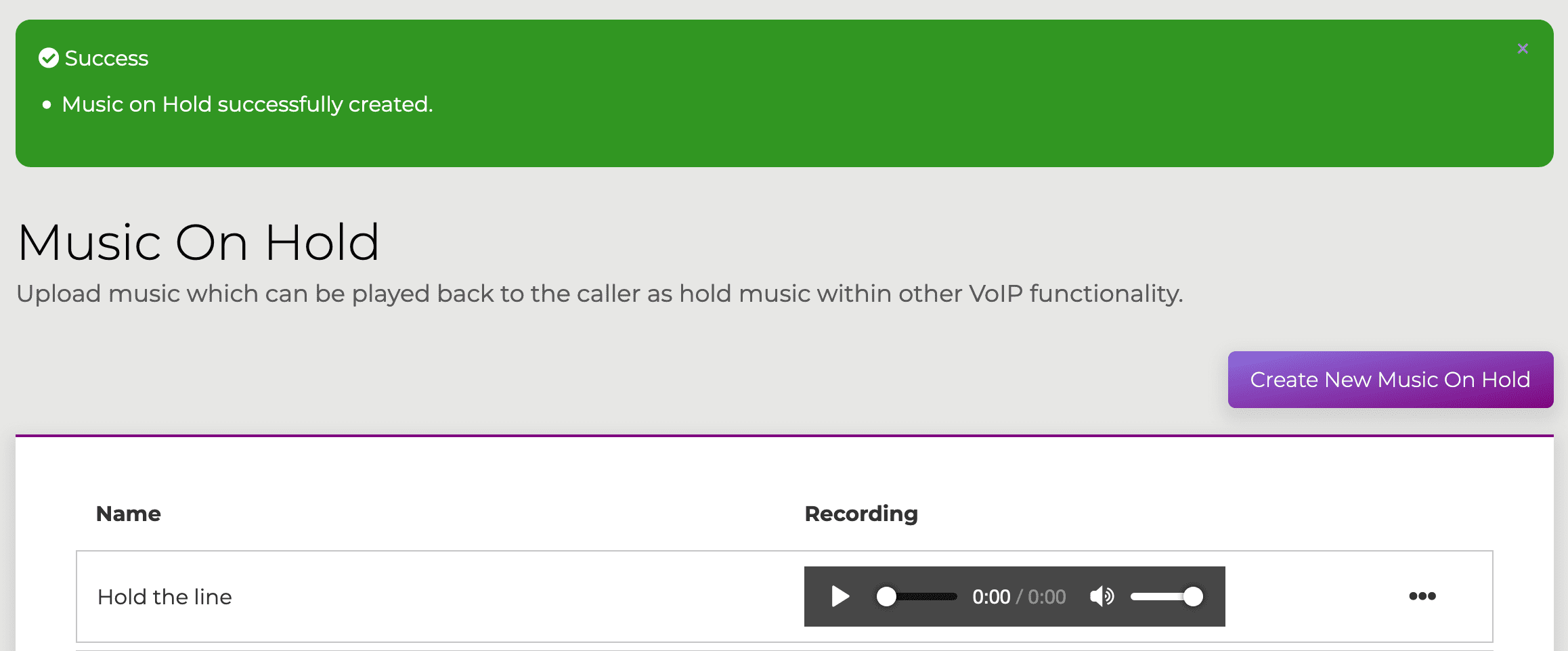
Assigning hold music
When your hold music has been uploaded successfully, you will be able to assign this to a Call Queue and/or Hunt Group .
Call Queues
To assign this to your call queue, under the Configure Queue section, there is an option for ‘Call Audio / Music Settings’. There you will be able to select your hold music:
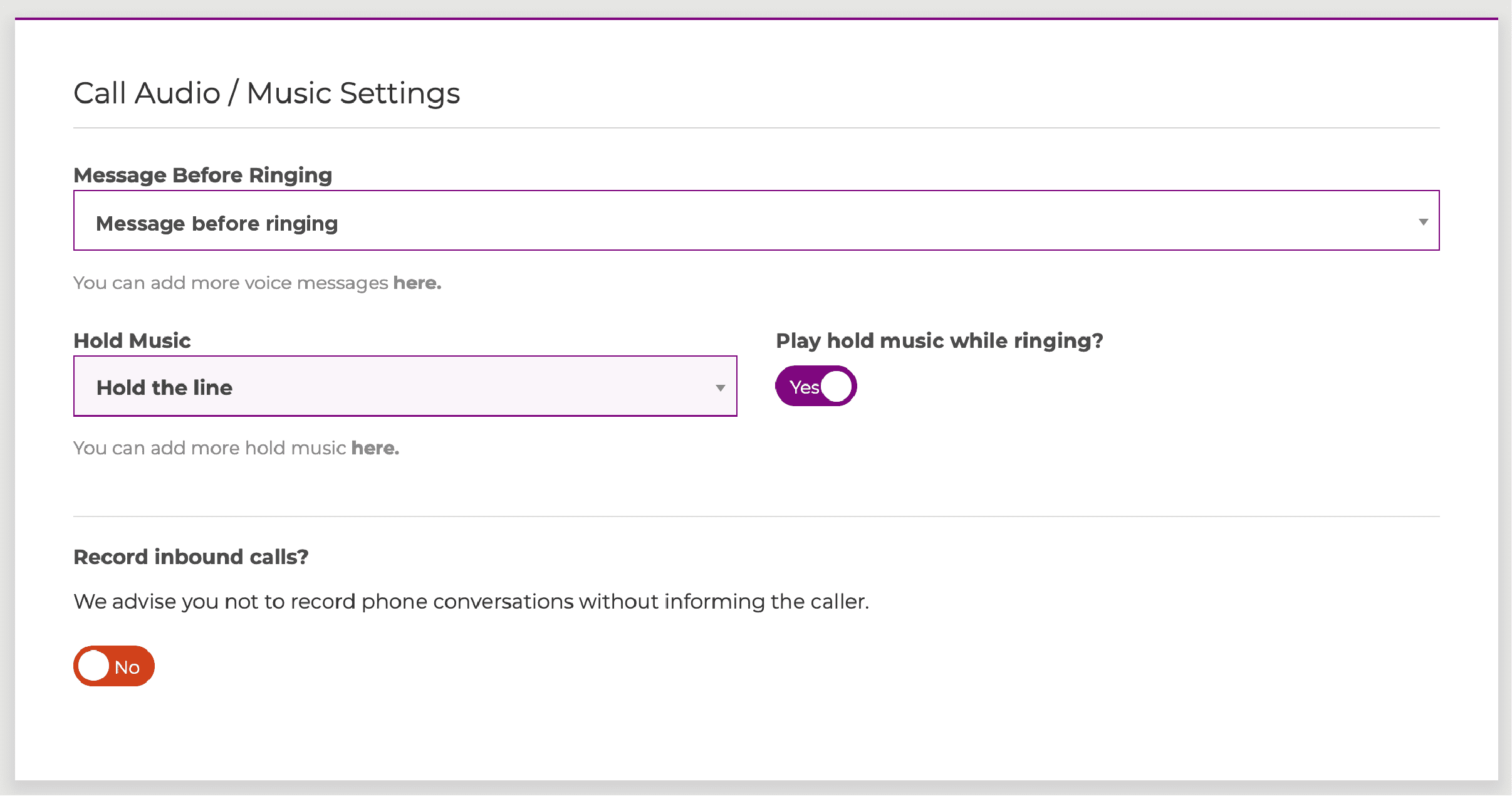
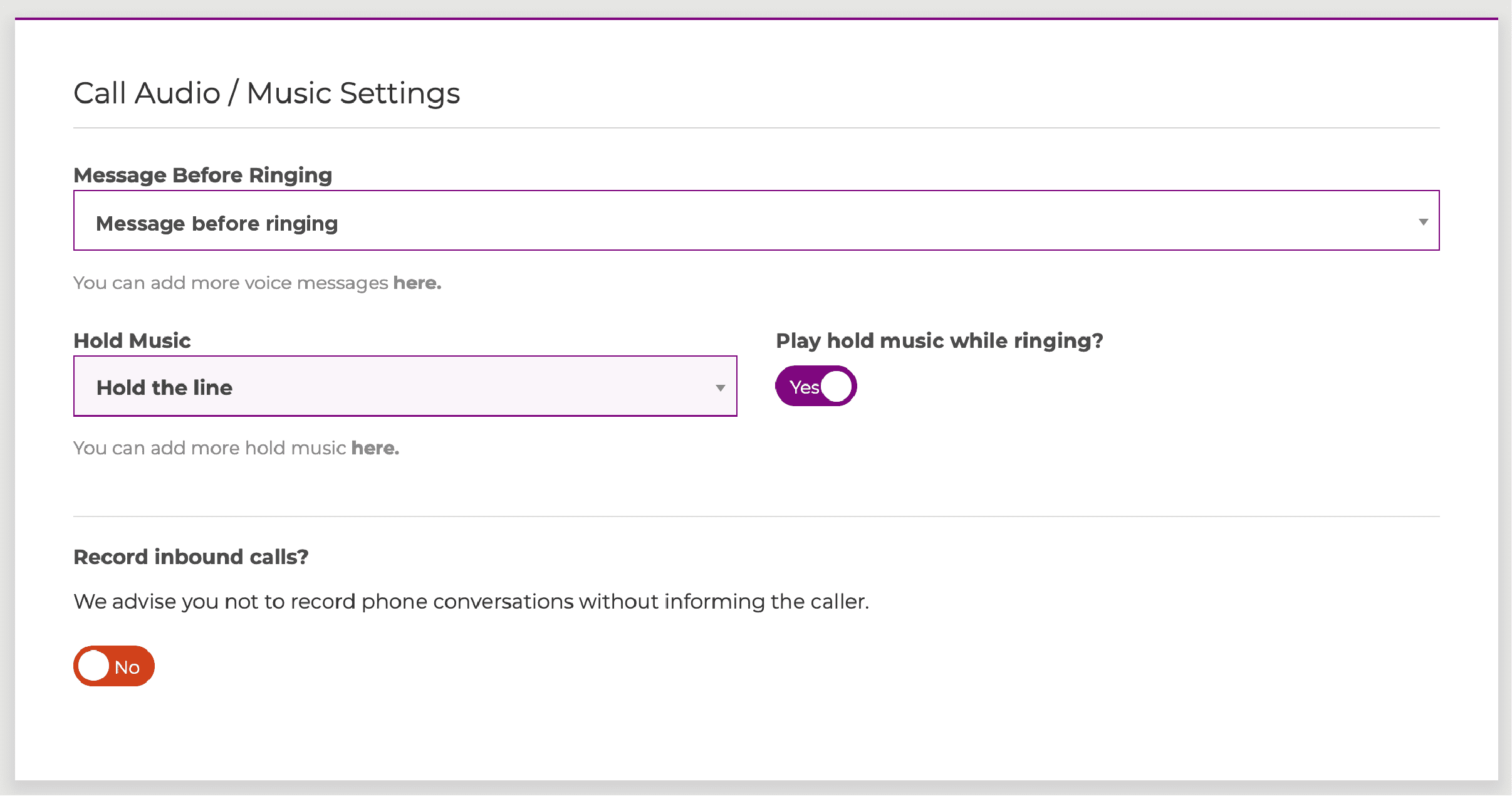
Hunt Groups
In your Hunt Group Configuration, there is a section for ‘Audio / Recording’ . You will see the section for ‘Hold Music’, Click the drop-down box, select which hold music you want to play and click on ‘Save Settings‘.