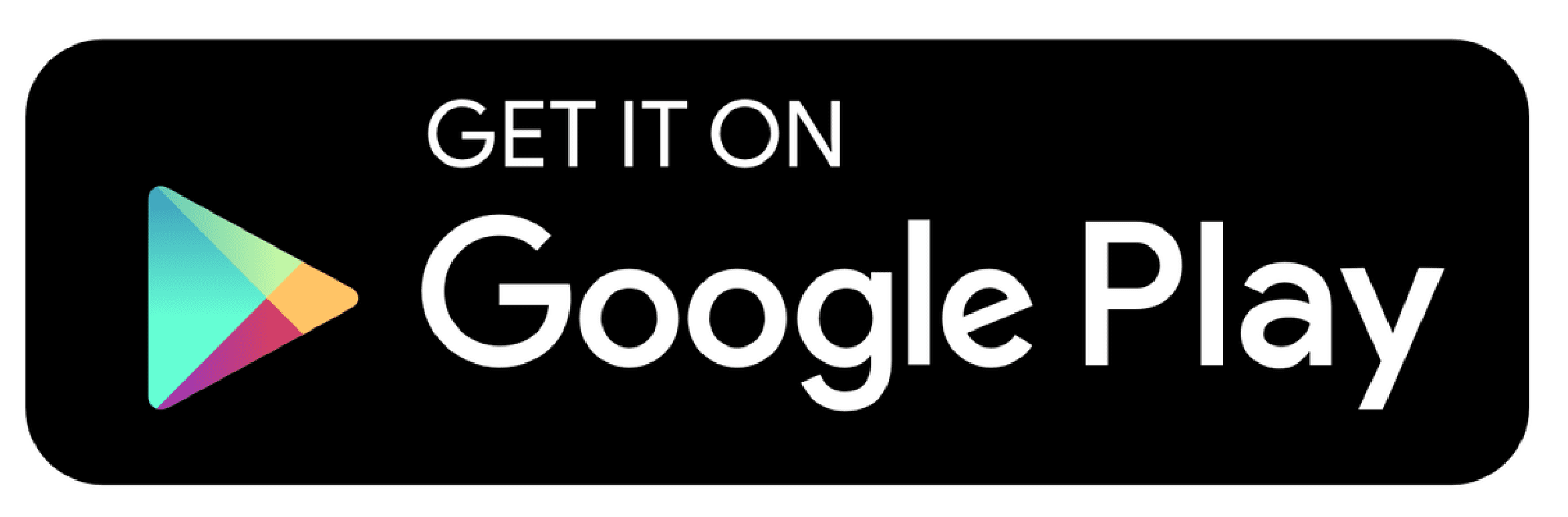This article explain how to login to the Wave softphone for Android
Article Contents
Article Summary
The Wave platform has a built in softphone application. This can be useful if you wish to use your Wave account on the go, as it acts as a virtual phone that works on both Wifi and 4G. Each user on your wave account can use the softphone and it is available on both desktop and mobile. This guide explains how to login and get started with this softphone using Android.
Downloading the Application
To start you need to download the application from the Google Play Store. Please Search for ‘Wave Smartphone‘ and click on the Install button. The developer of the application will be Gradwell Communications. Alternatively you can download the application by clicking on the link below.
Logging in
Each user will have a different email and password. If you are an admin for your Wave account, you can configure and allocate these in the User Management section of the control panel. These can be figured with the How to Manage Users in Wave guide. You will need to purchase a license for each user you wish to add.
Using the image below for reference, Please input the user’s email and password in the fields shown.
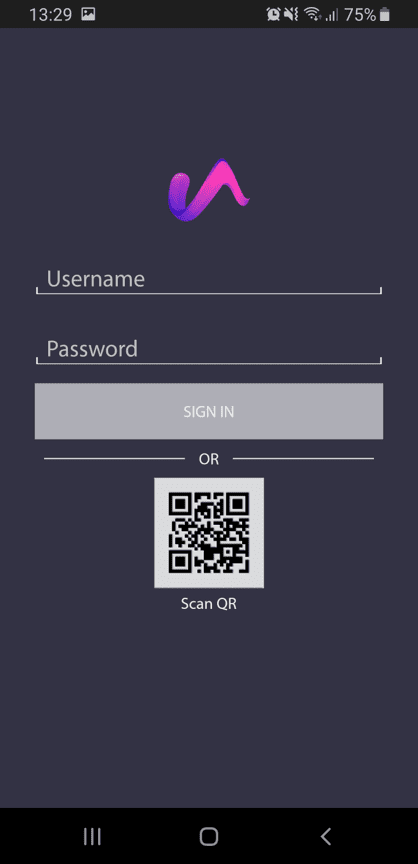
You will also be prompted to read and agree to the terms and conditions for Wave on the next screen.
Please click AGREE to continue.
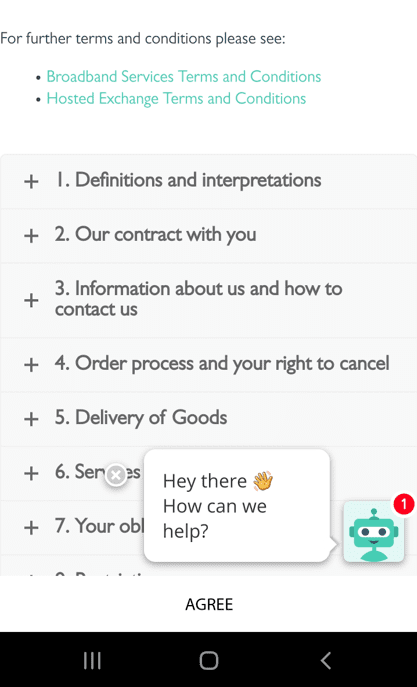
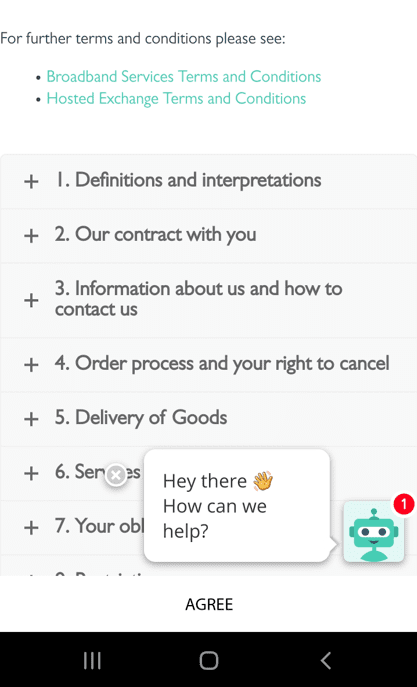
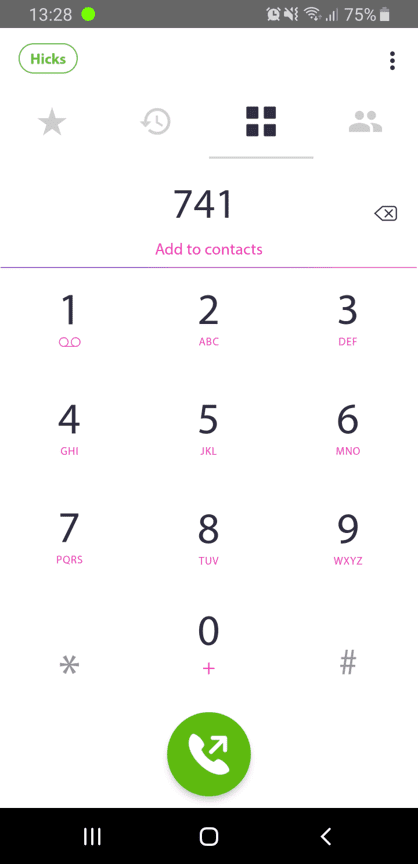
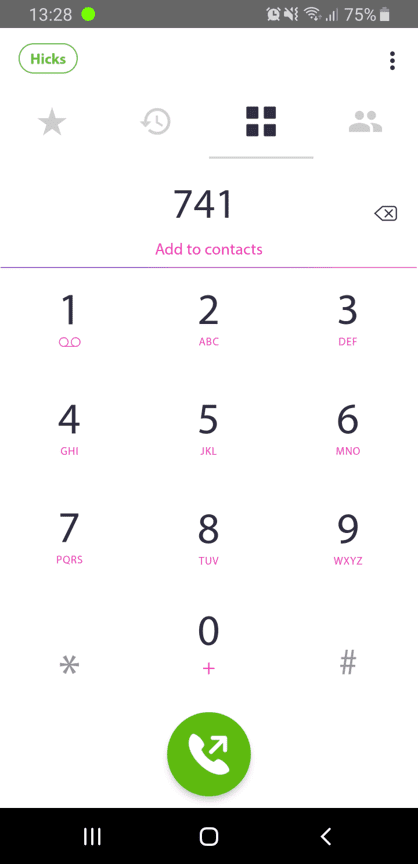
Using the Softphone
There are four key areas of the softphone application.
- Quickdial – Here you can add Contacts to a Quick Dial
- History – Shows your Call History included any Recorded Calls
- Keypad – This allows you to Dial a Number, and is also the homescreen.
- Contacts – Add and Call Contacts
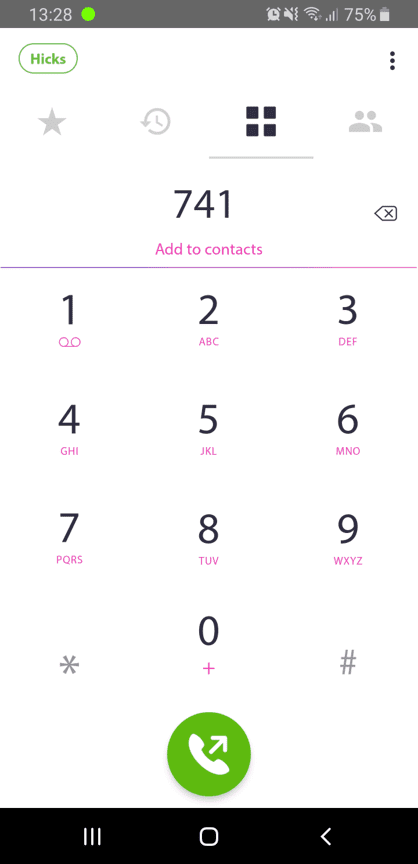
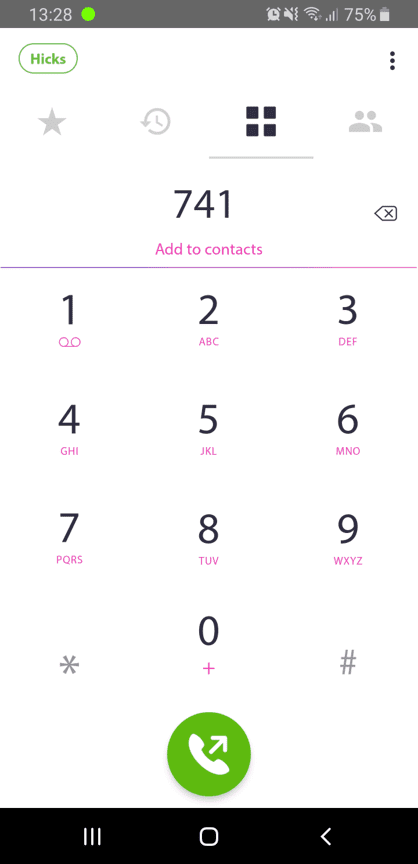
Now you are logged in successfully to the wave softphone. For further information on how to use the Wave app and it’s features please follow the Wave Softphone Call Features for Android guide.