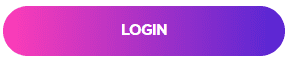This article explain how to login the Wave softphone for Desktop
Article Contents
Article Summary
The Wave platform has a built in softphone application. This can be useful if you wish to use your Wave account on the go, as it acts as a virtual phone that works on both Wifi and 4G.For Desktop all you need to use it is the Google Chrome Browser. This guide explains how to login and get started with this softphone using the Chrome Desktop App.
Opening the Softphone App
First of all your must be using Google Chrome as currently it is the only browser supported.
You can download Google Chrome from here.
To get started please click on the image below to login
Alternatively go to https://wave.cloudsoftphone.com/ in your search bar.
Logging in
Each user will have a different email and password. If you are an admin for this account, you can configure and allocate these in the User Management section of the control panel. These can be figured with the How to Manage Users in Wave guide. You will need to purchase a license for each user you wish to add.
Using the image below for reference, Please input the user’s email and password in the fields shown.
You will also be prompted to agree to the EULA (End-User Licence Agreement) and terms and conditions for Wave. Please tick the box to confirm this.


You will now be asked to enable browser privacy permissions.
First enable notification access for your Chrome browser when requested. The request box will look like the below
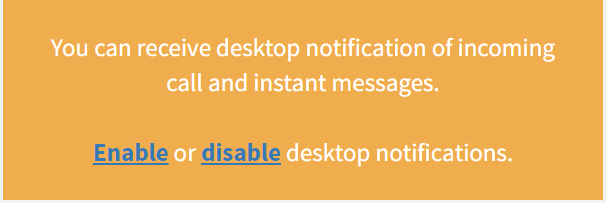
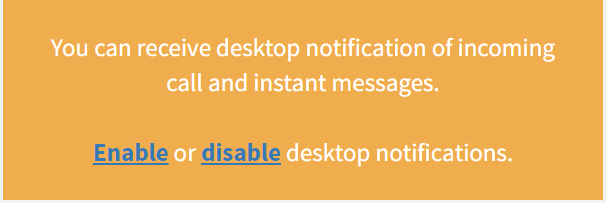
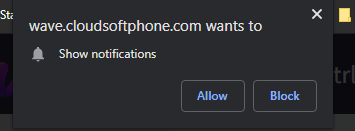
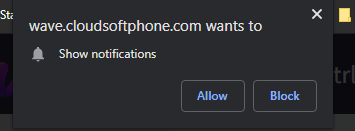
When you first make a call you will also be required to enable microphone permissions.
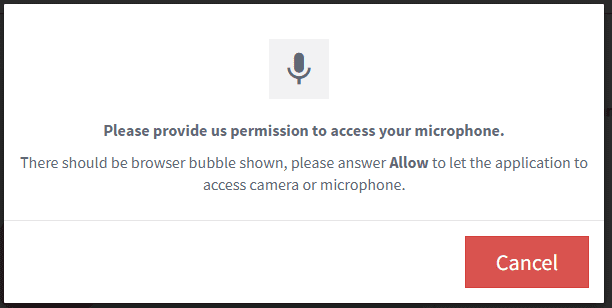
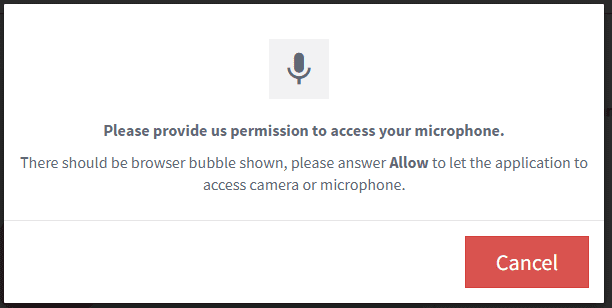
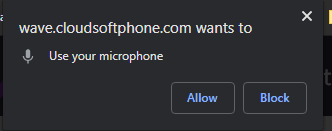
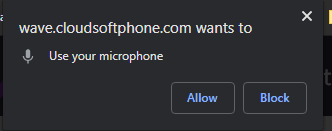
Using the Softphone
There are four key areas of the softphone application.
- Keypad– Here you can add Contacts to a Quick Dial
- Keypad – This allows you to Dial a Number, and is also the homescreen.
- Call History – Shows your Call History included any Recorded Calls
- Recording – Here you can listen to your call recordings.
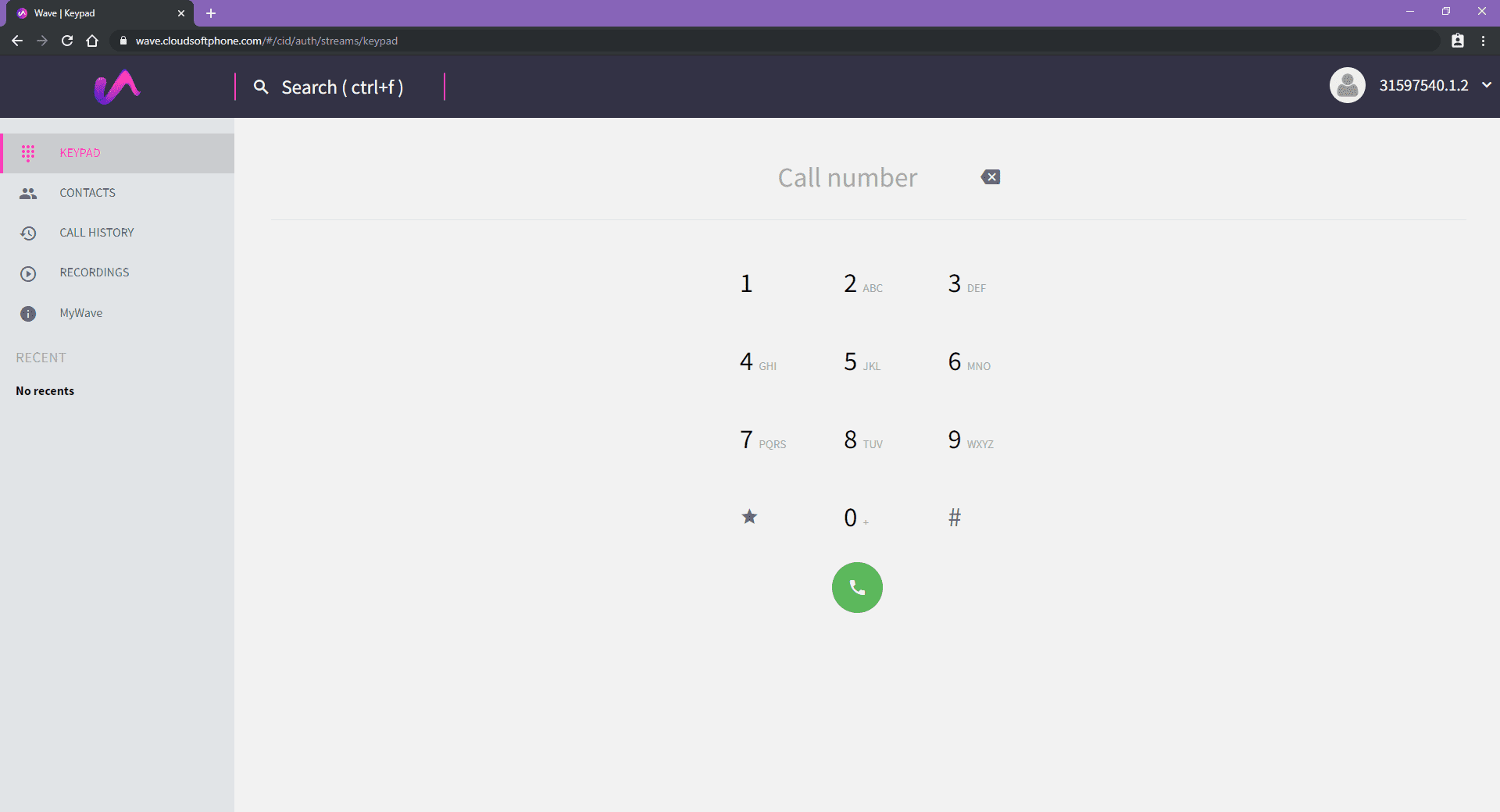
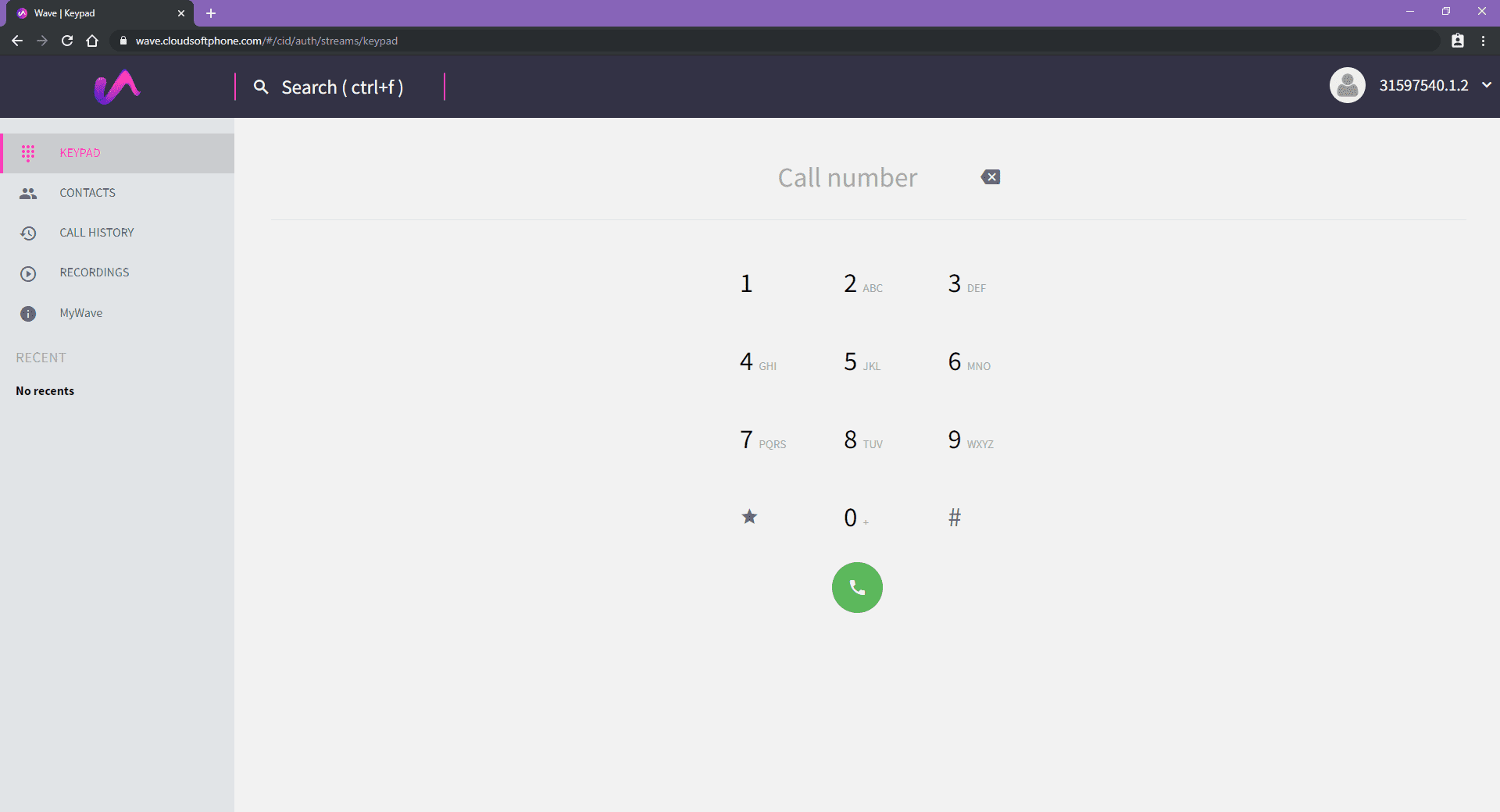
Now you are logged in successfully to the wave softphone. For further information on how to use the Wave app and it’s features please follow the Wave Softphone Call features for Desktop guide.